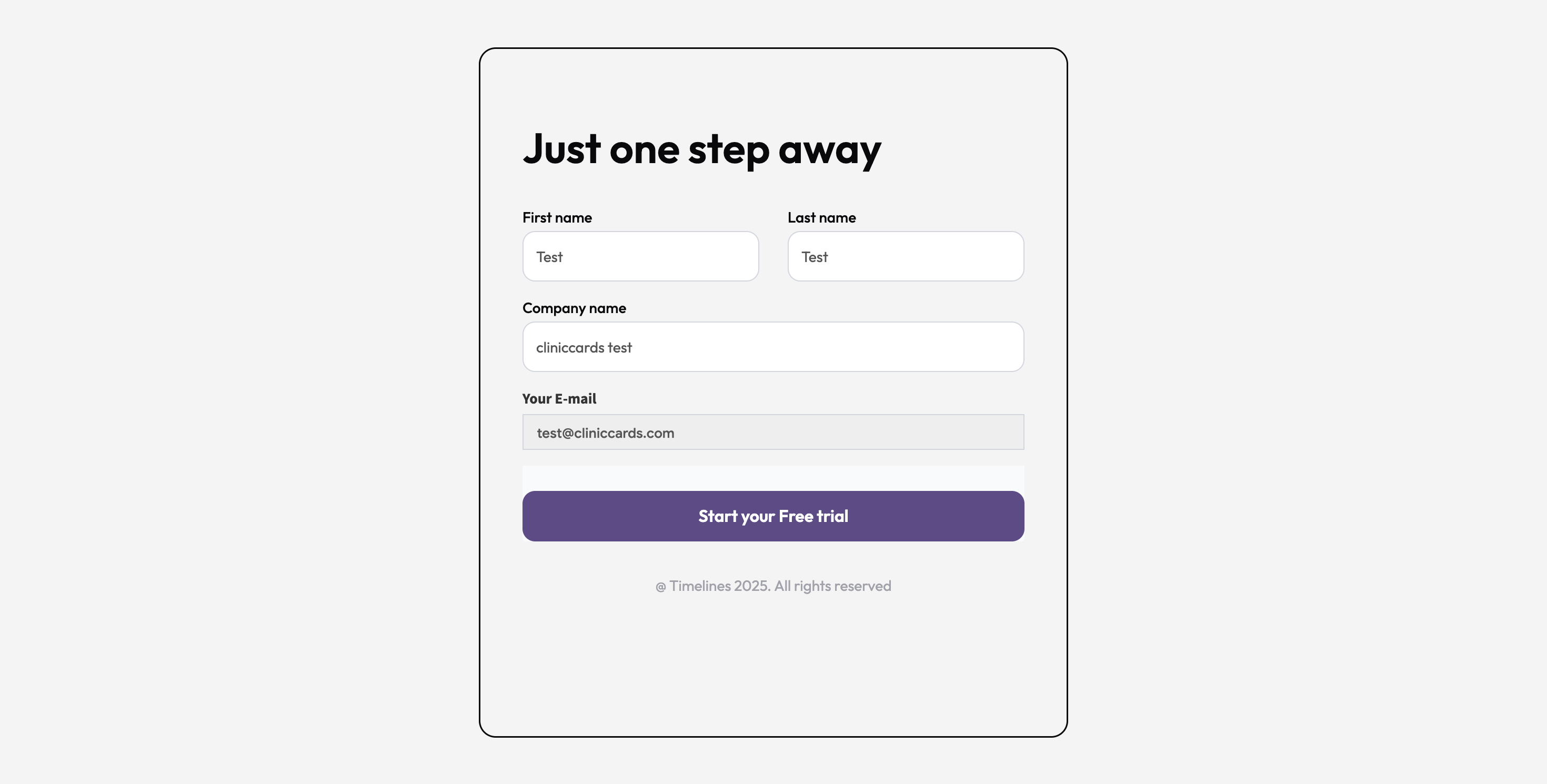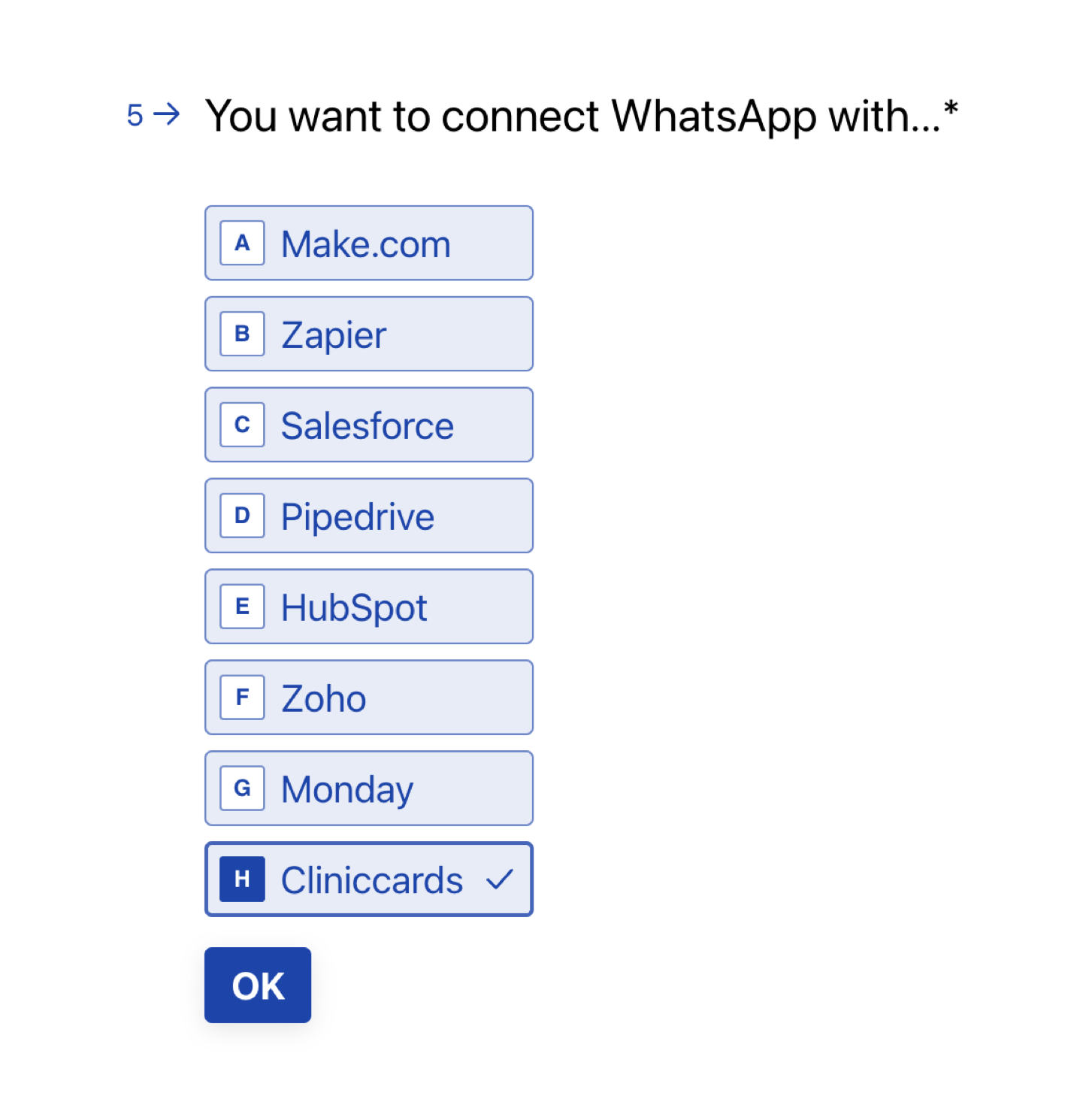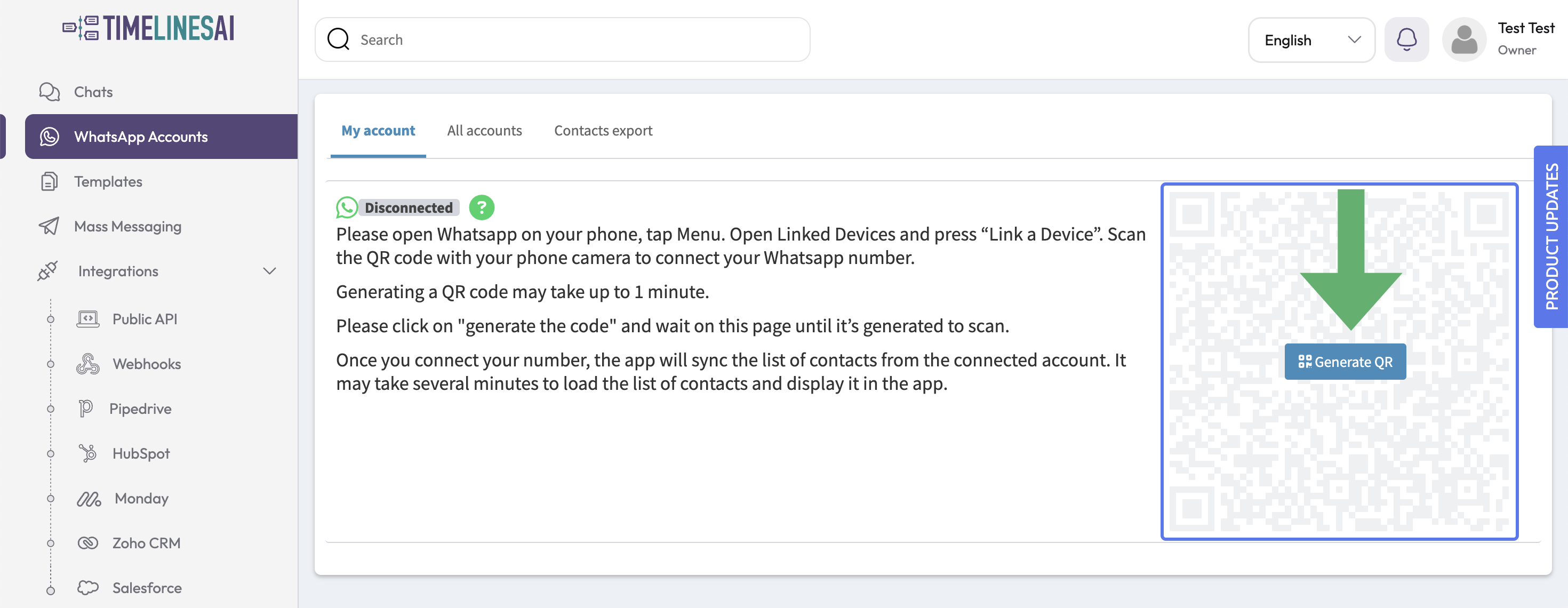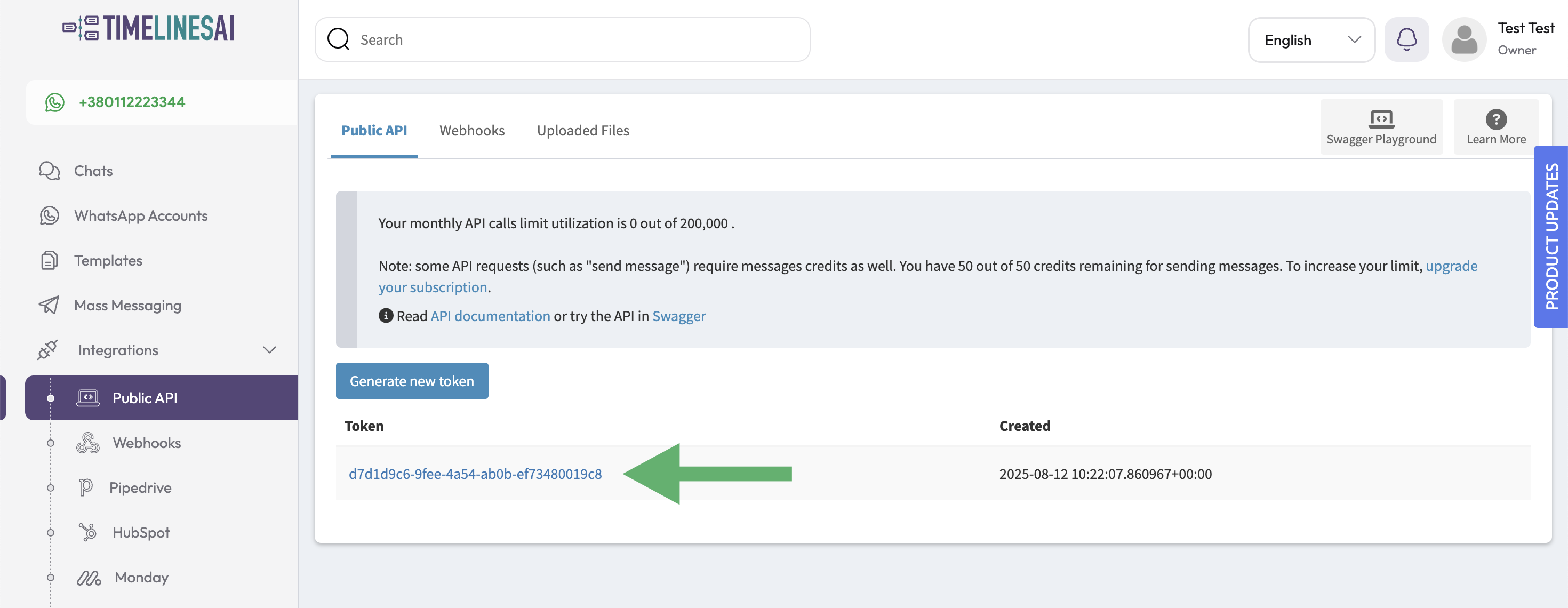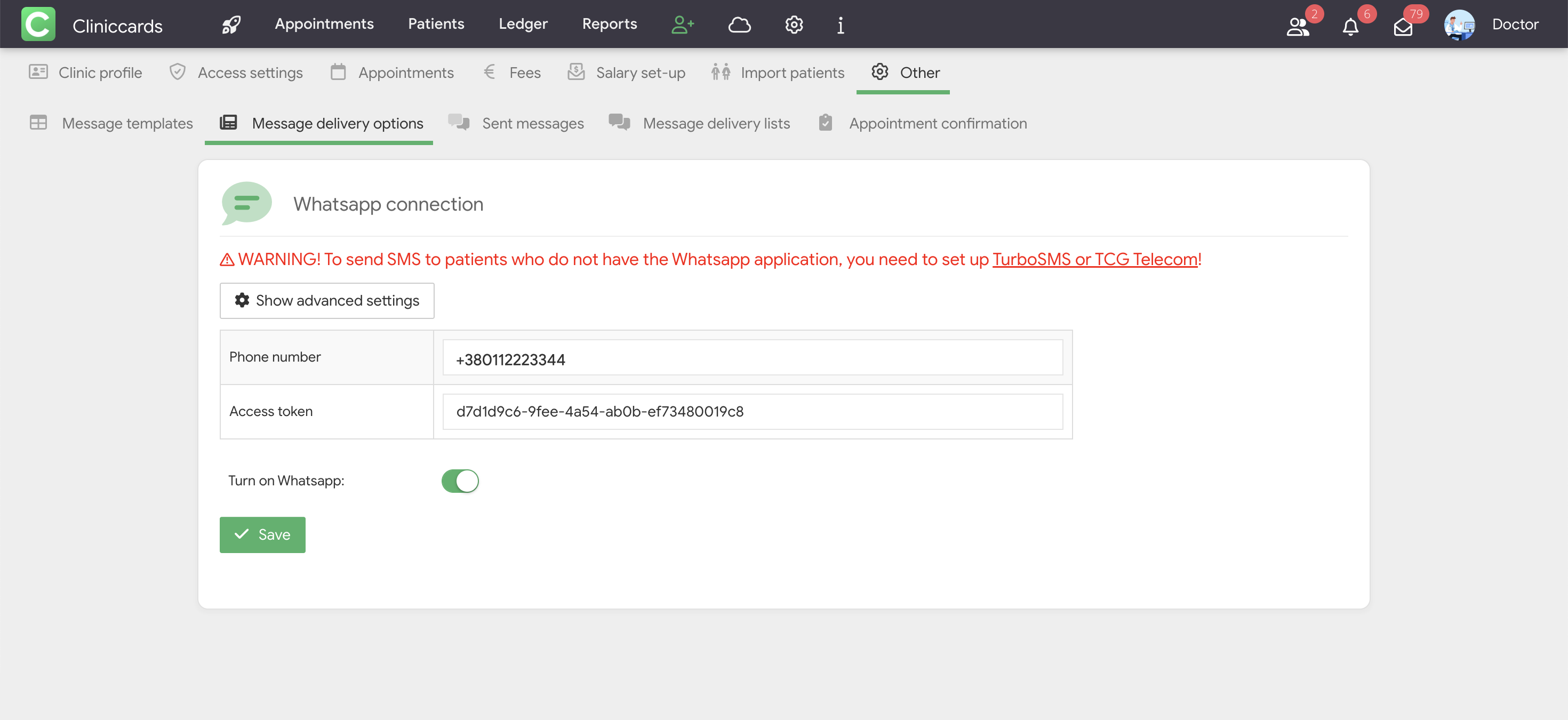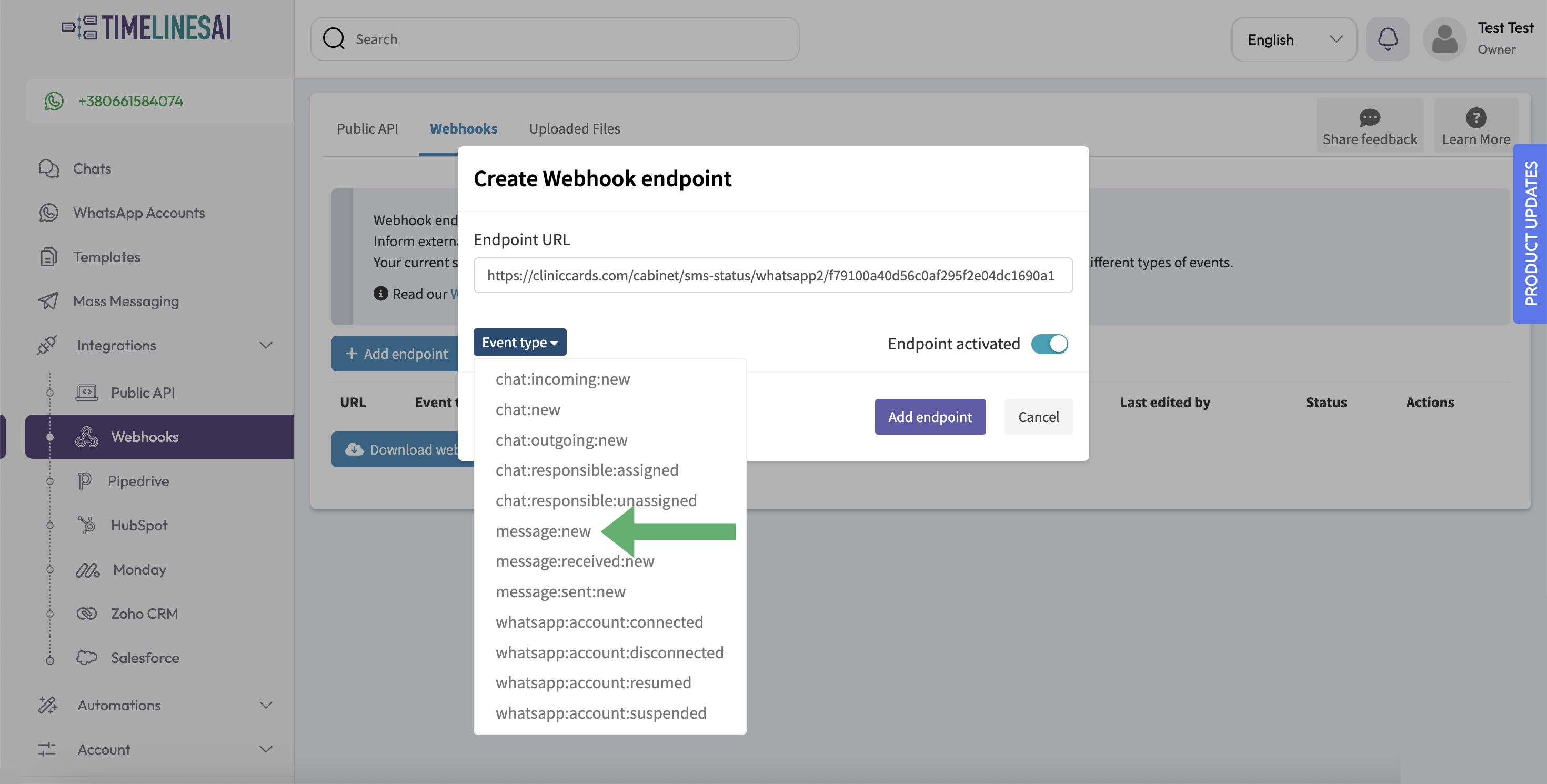WhatsApp connection
With Cliniccards, you can set up automatic message delivery to patients via WhatsApp. The messages are sent through TimelinesAI – a platform for team collaboration on WhatsApp that allows you to connect a number, send and receive messages, and integrate WhatsApp with other services, including Cliniccards.
To enable automatic WhatsApp messaging via TimelinesAI, follow these steps:
1. Register with TimelinesAI
- Go to app.timelines.ai and click Sign up.
- Continue with your Google account or enter your email manually.
- Fill in the details:
- First name
- Last name
- Company name (your clinic's name)
- Check your email.
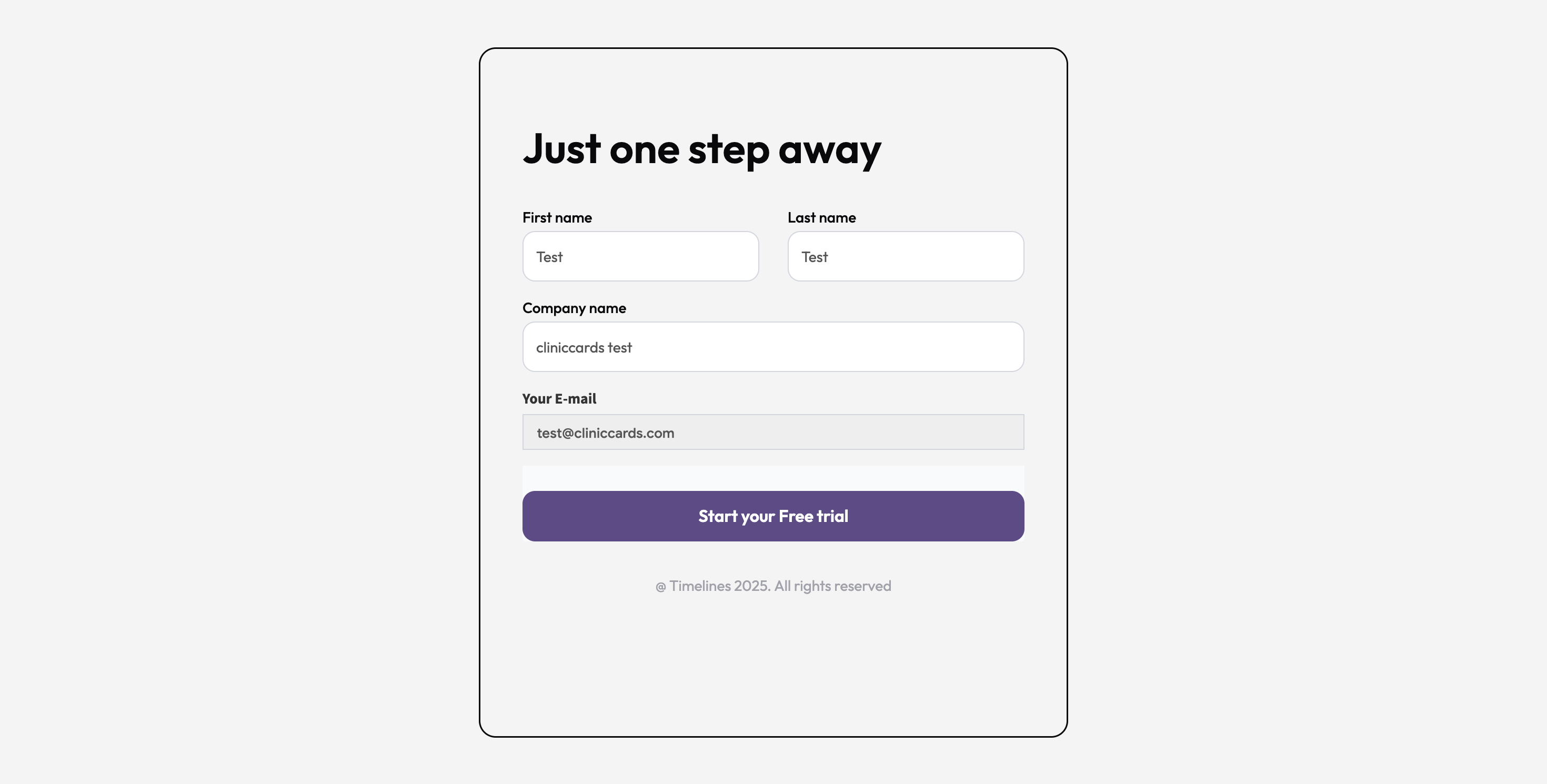
2.Post-registration questionnaire
After signing up, fill out the mandatory questionnaire. Answer as follows:
- "You signed up with TimelinesAI…" – B. For work
- "What is your company name?" – enter your clinic's name
- "What is your primary role or department?" – select from the list or choose E. Other and enter your role
- "How many people on your team will be using TimelinesAI?" – B. 2-5
- Most important question: "You want to connect WhatsApp with…" – H. Other and write Cliniccards
- "How did you hear about us?" – choose an option or G. Other and write From Cliniccards
Then click Submit.
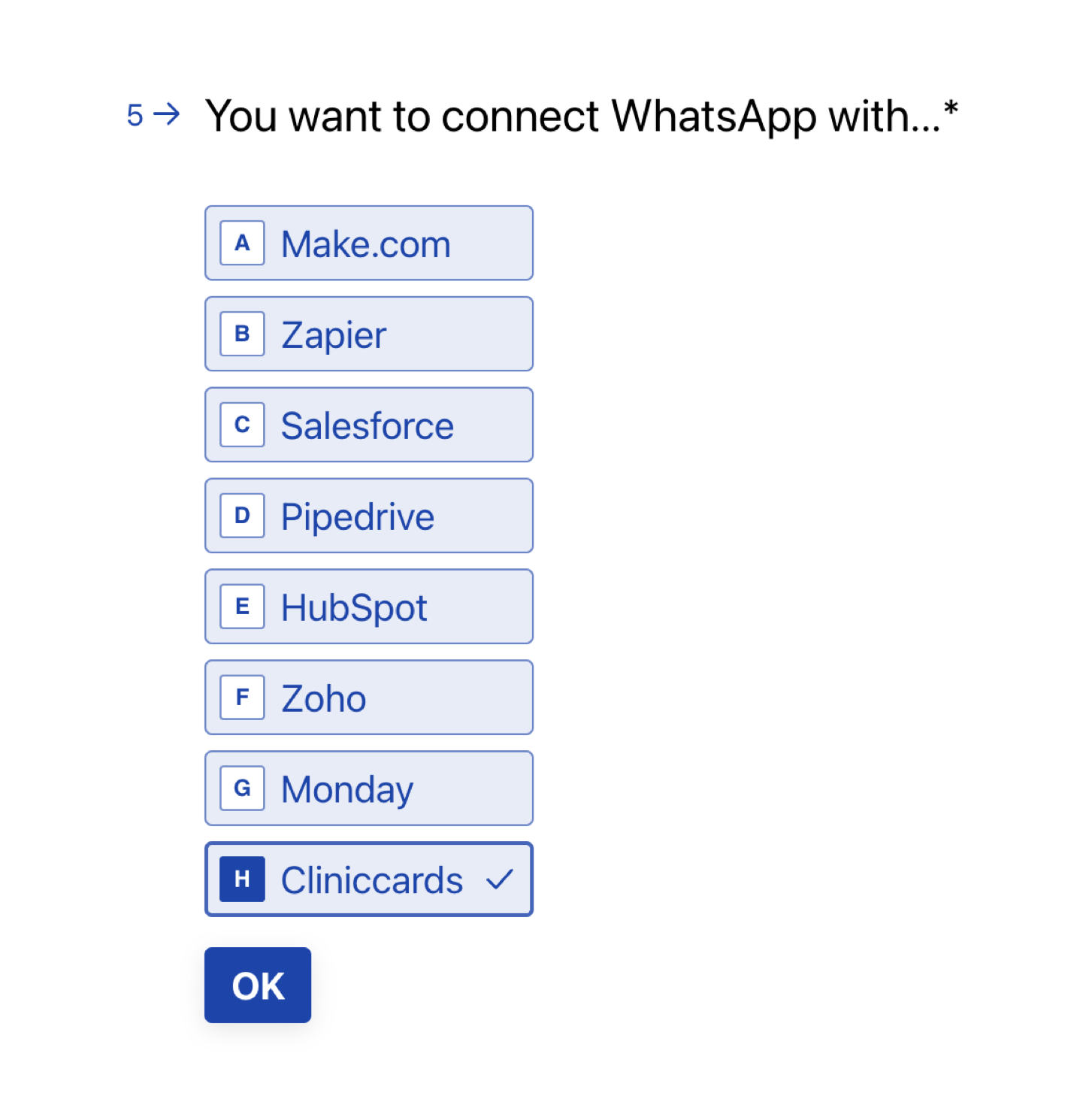
3. Connecting your WhatsApp number
After completing the questionnaire, you’ll be redirected to the TimelinesAI interface. On the right, click Generate QR. Now connect your WhatsApp number:
- Open WhatsApp on your phone.
- Tap ⋮ Menu (Android) or ⚙️ Settings (iOS).
- Select Linked/Related Devices.
- Tap Link a device.
- Scan the QR code to connect your WhatsApp number.
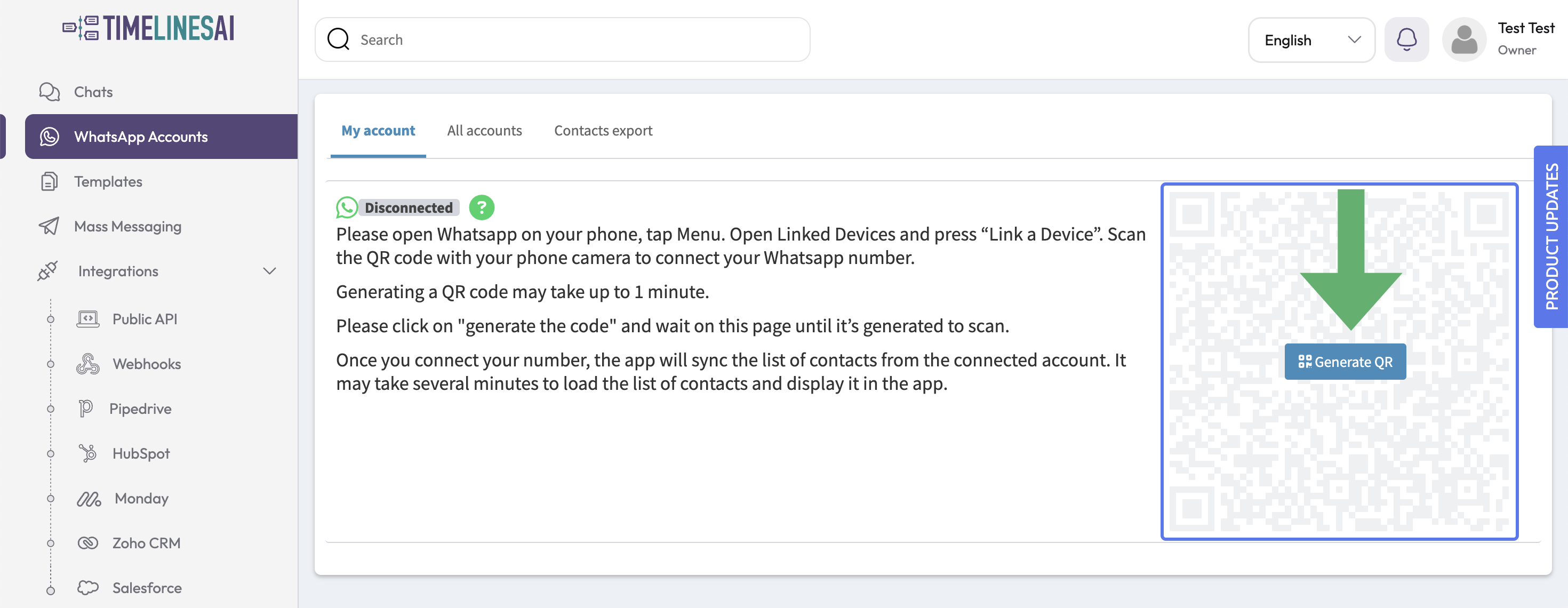
4. Getting your API token
- In TimelinesAI, go to Integrations → Public API.
- Click Generate new token.
- Copy the generated token.
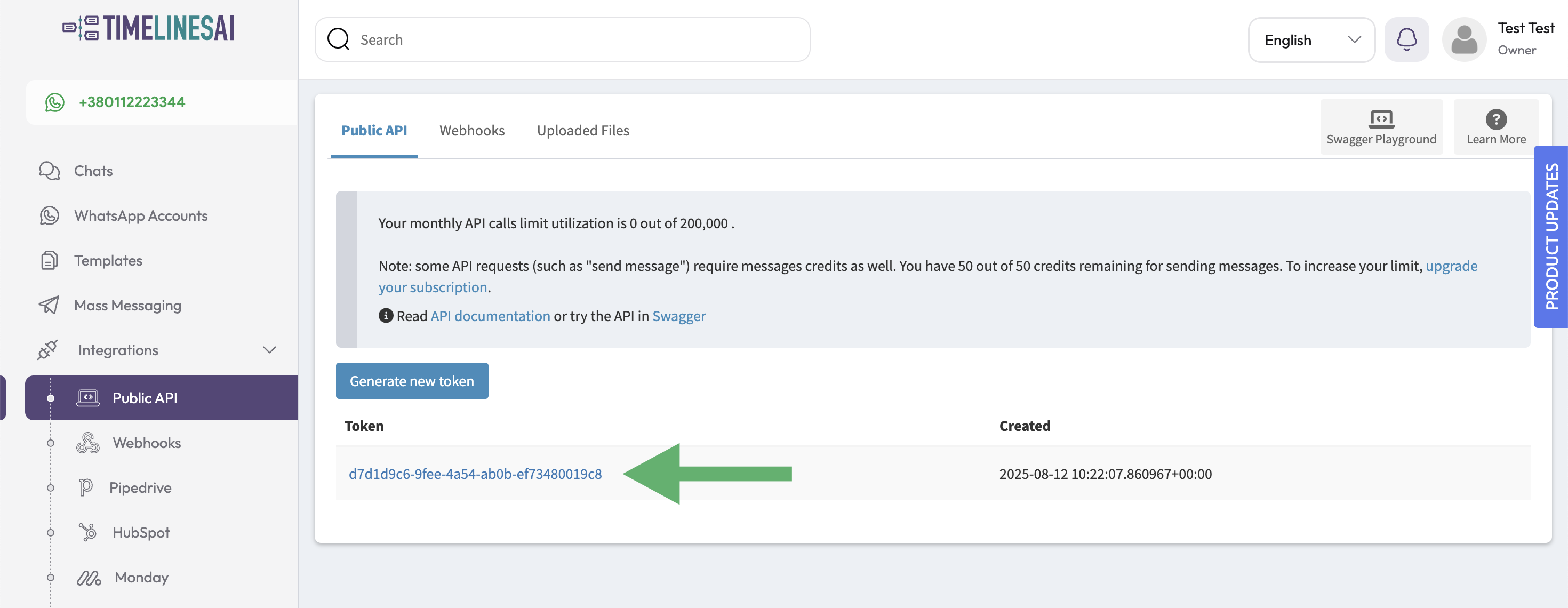
5. Configuring Cliniccards
- In Cliniccards, go to Settings → Other → SMS delivery settings → Message delivery options → WhatsApp.
- Paste the token from TimelinesAI into the Access Token field.
- Enter the WhatsApp number (in international format) into the Phone Number field.
- Enable the Enable WhatsApp toggle.
- Click Save.
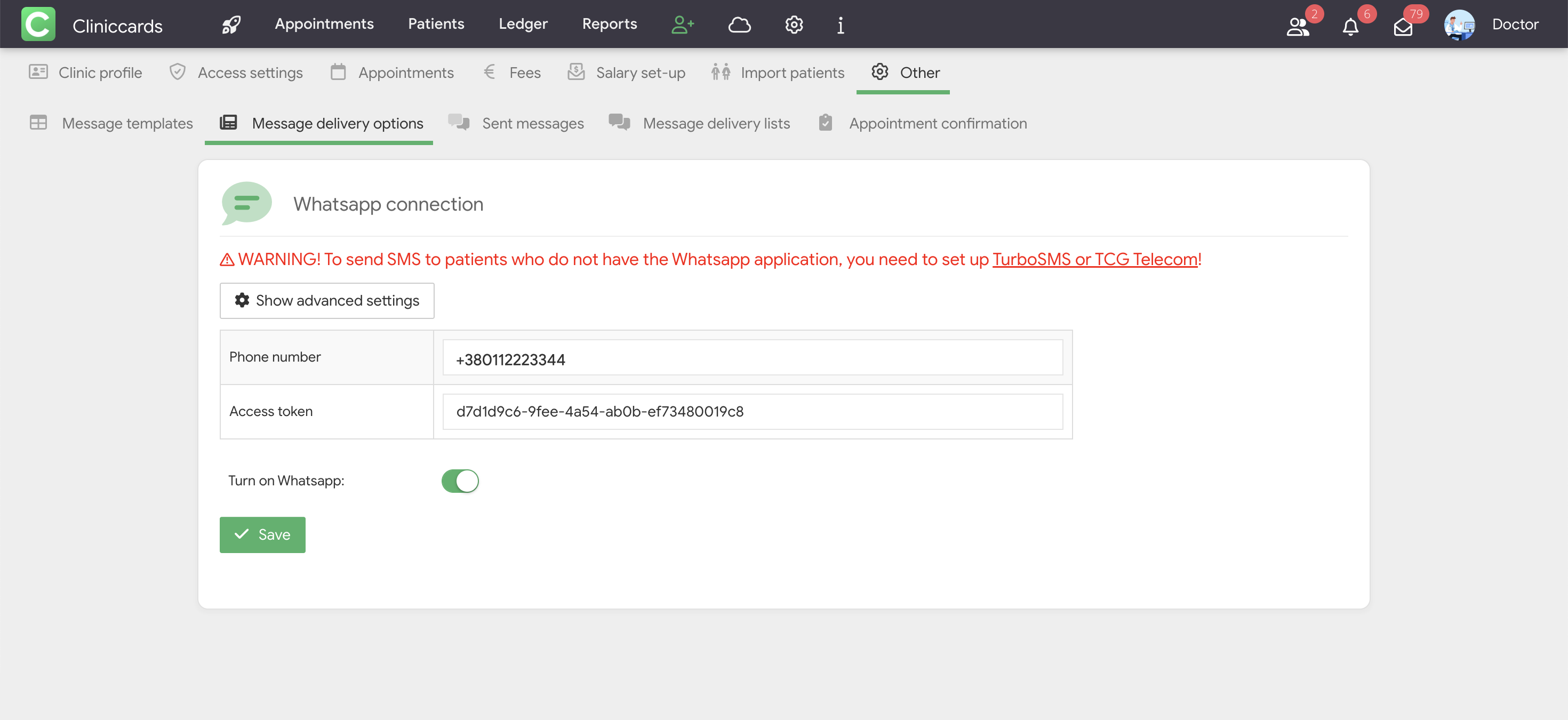
6. Adding the Webhook
- Copy the Cliniccards Webhook URL:
- In TimelinesAI, go to Integrations → Webhooks.
- Click + Add endpoint.
- Paste the Webhook URL into the URL field.
- Click Event type and select message:new.
- Click Add endpoint.
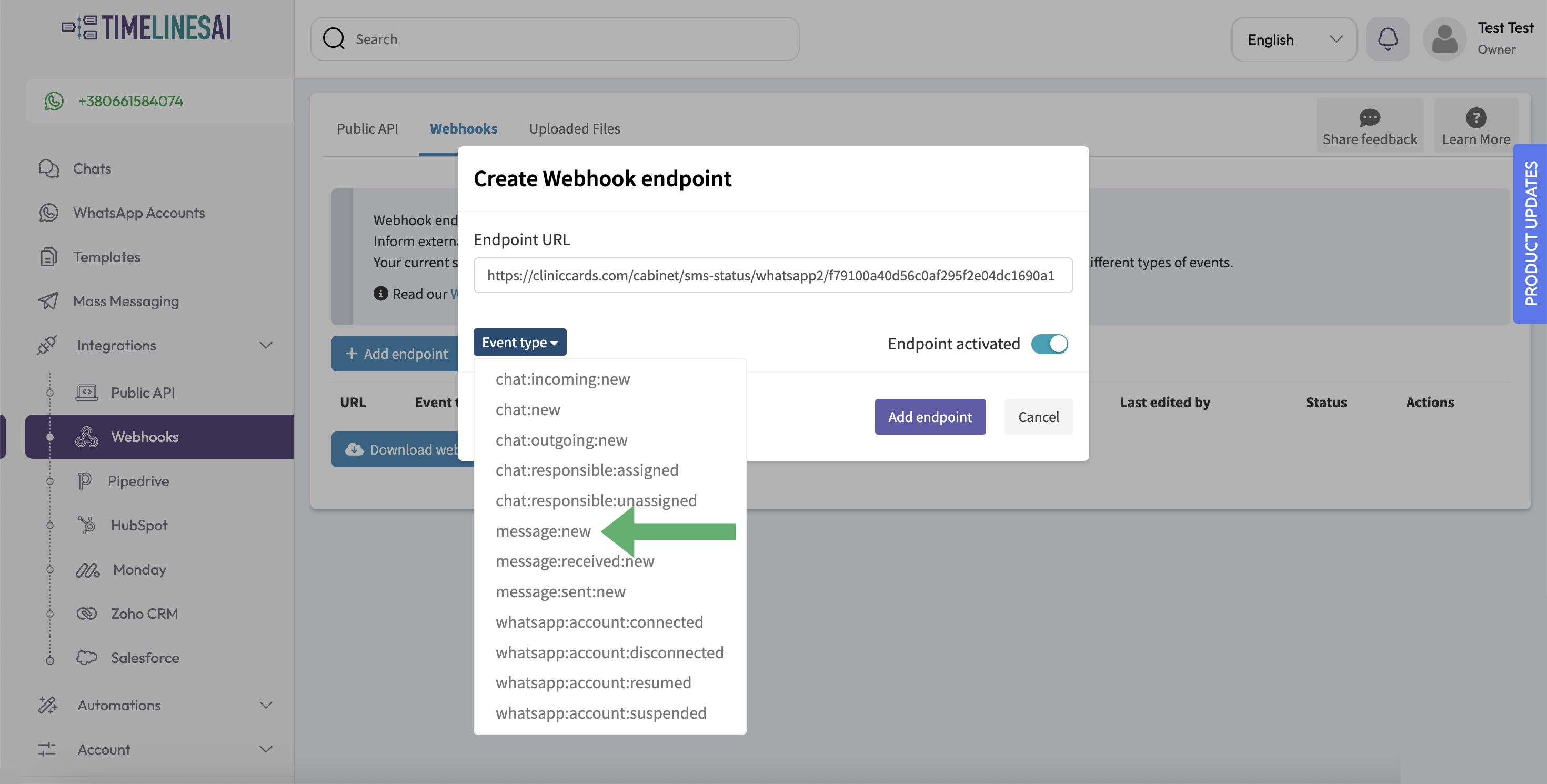
7. Testing the connection
- In Cliniccards, go to Settings → Other → SMS delivery settings → Message delivery options → WhatsApp.
- Click Send test message.
- If the message arrives – the integration is successfully set up.
8. Additional tips
- If you have any questions regarding TimelinesAI’s functionality, contact their support directly.
- When a patient receives your first WhatsApp message, they will only see your clinic’s phone number and avatar. Later, they can save and label the number however they like (this is standard WhatsApp behavior).