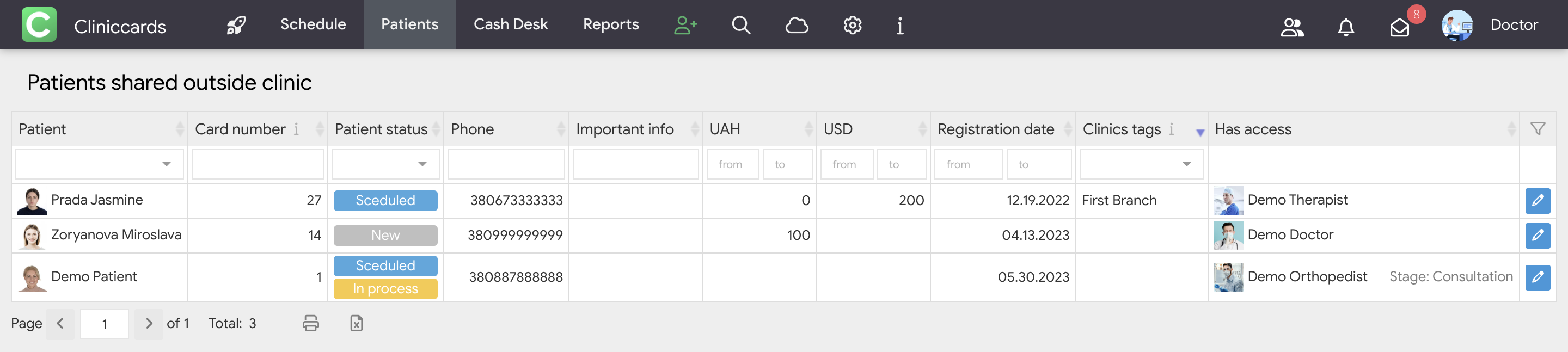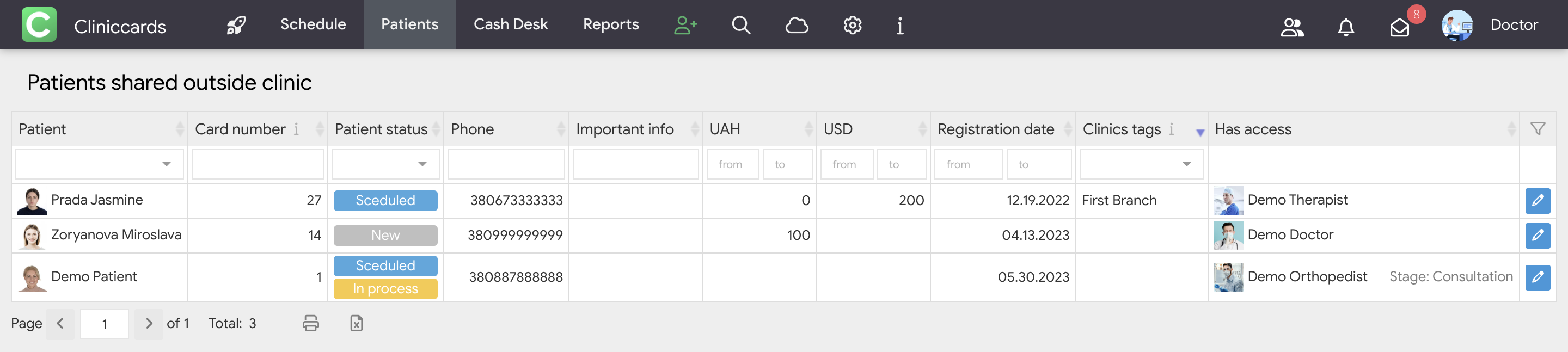Patients shared outside clinic
The Patients shared outside clinic report displays patient cards to which specialists from other clinics have been added. The pivot table in this report shows detailed information about each patient and helps to sort the information using a convenient filter in the first row:
- Patient - this filter allows you to find the desired patient in the list;
- Card number - a handy tool for finding a patient's card by number;
- Patient status - allows you to filter patients with a certain status;
- Phone - you can also search and filter by phone number;
- Important Information - also allows you to sort the patient database by Important Information. This is an information field that allows you to save important data about the patient, such as allergies or past illnesses. You can fill it out in the patient's profile;
- Registration date - allows you to filter the patient database according to the date of card creation;
- Has access - displays specialists who have been granted access to the corresponding patient record. If such a specialist transfers the patient's record to the clinic where he or she works, the clinic will be displayed in this field. If access is granted only to a single stage of the Treatment History, the name of this stage will also be displayed in the report.
Important! For a member to be able to share patient records with specialists from other clinics, they must have the Can share patients outside the clinic access right activated in the Settings → Access rights section. If you restrict this right, the member will be able to share cards only within the clinic.
If you need to take away access from specialists, click on the patient's last name and first name or on the Edit button, after which the system will redirect you to the treatment history. Now click on the Add doctor to the patient's card/stage icon and click on the cross next to the name of the corresponding specialist.