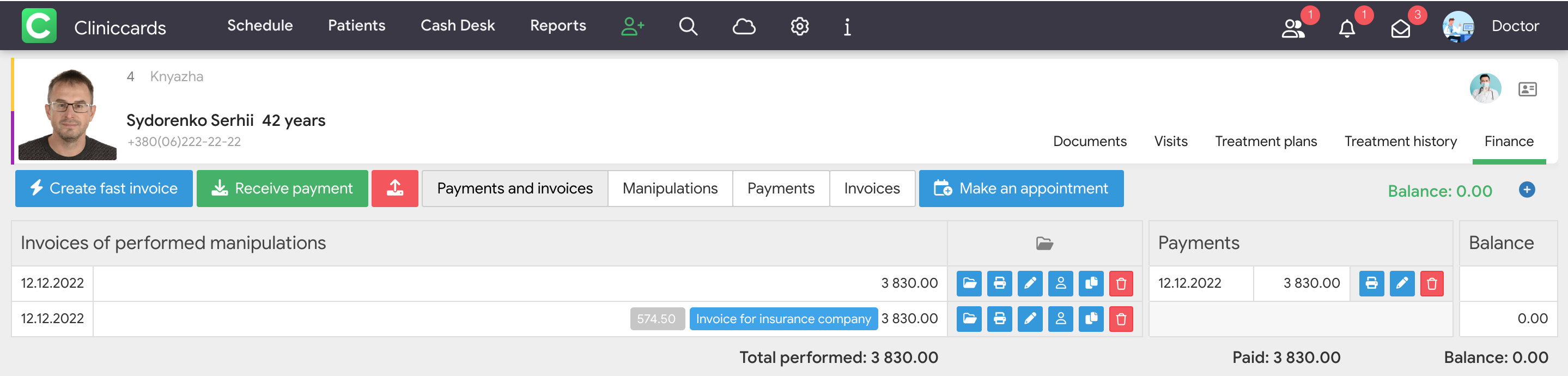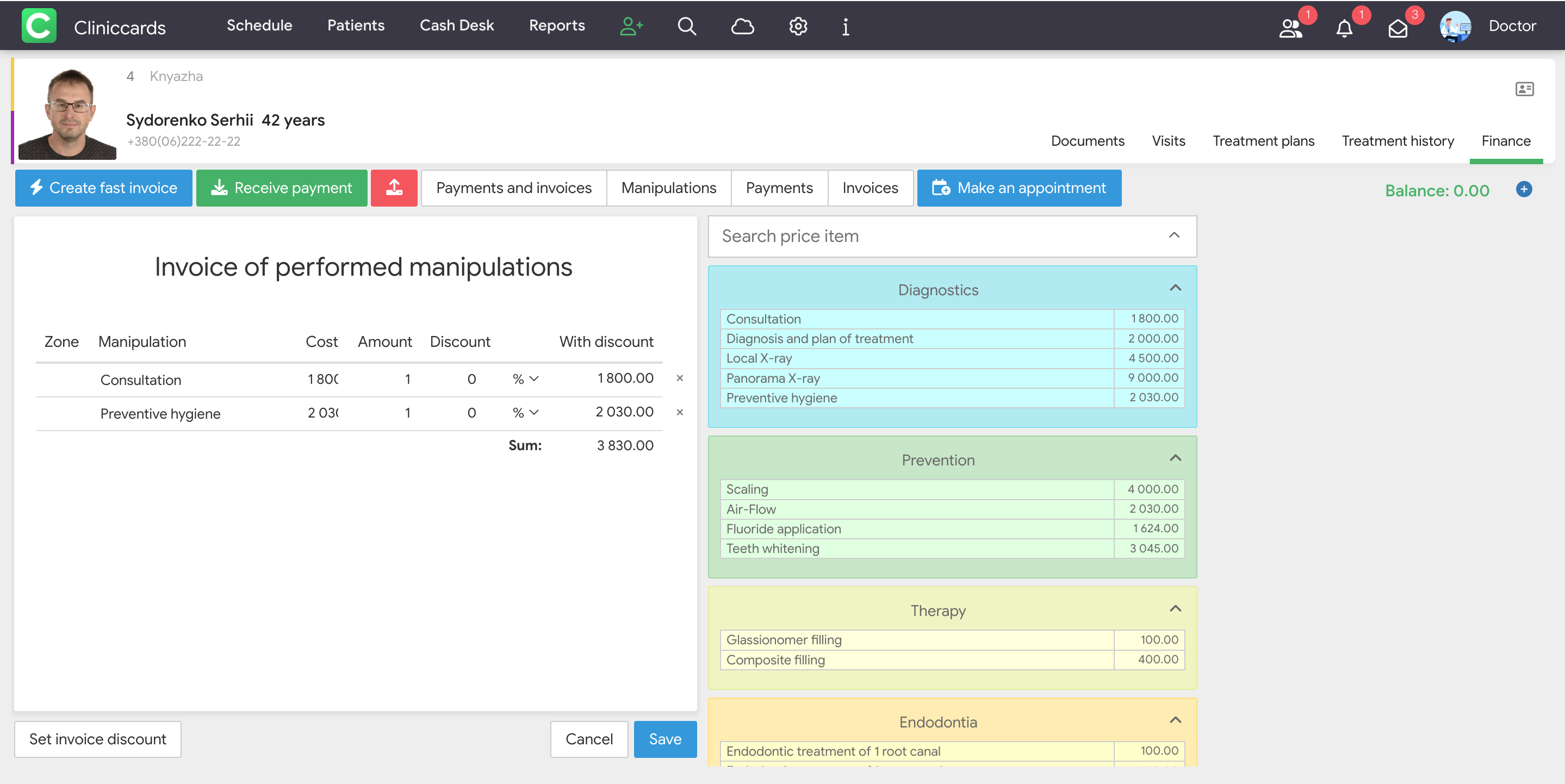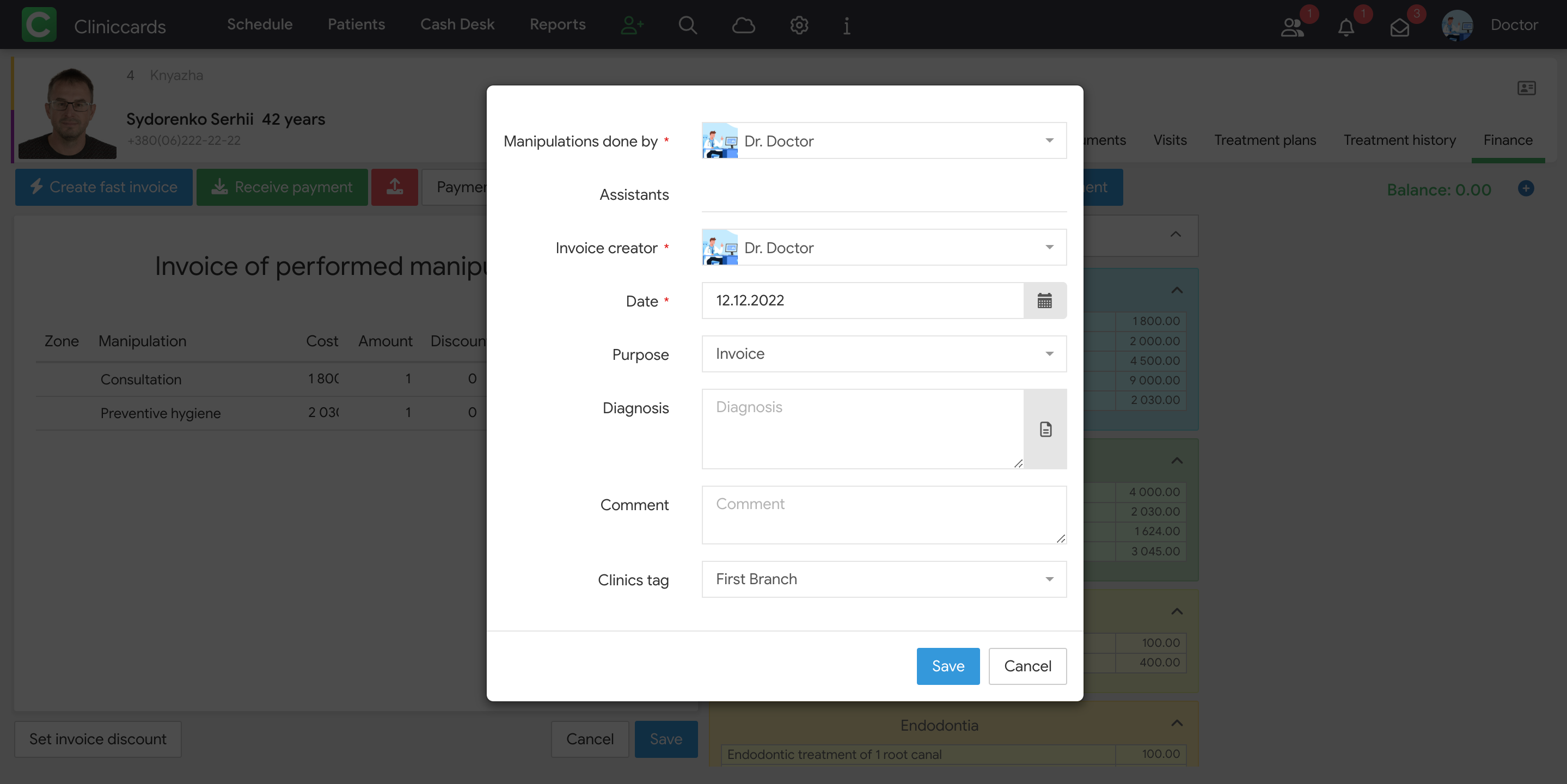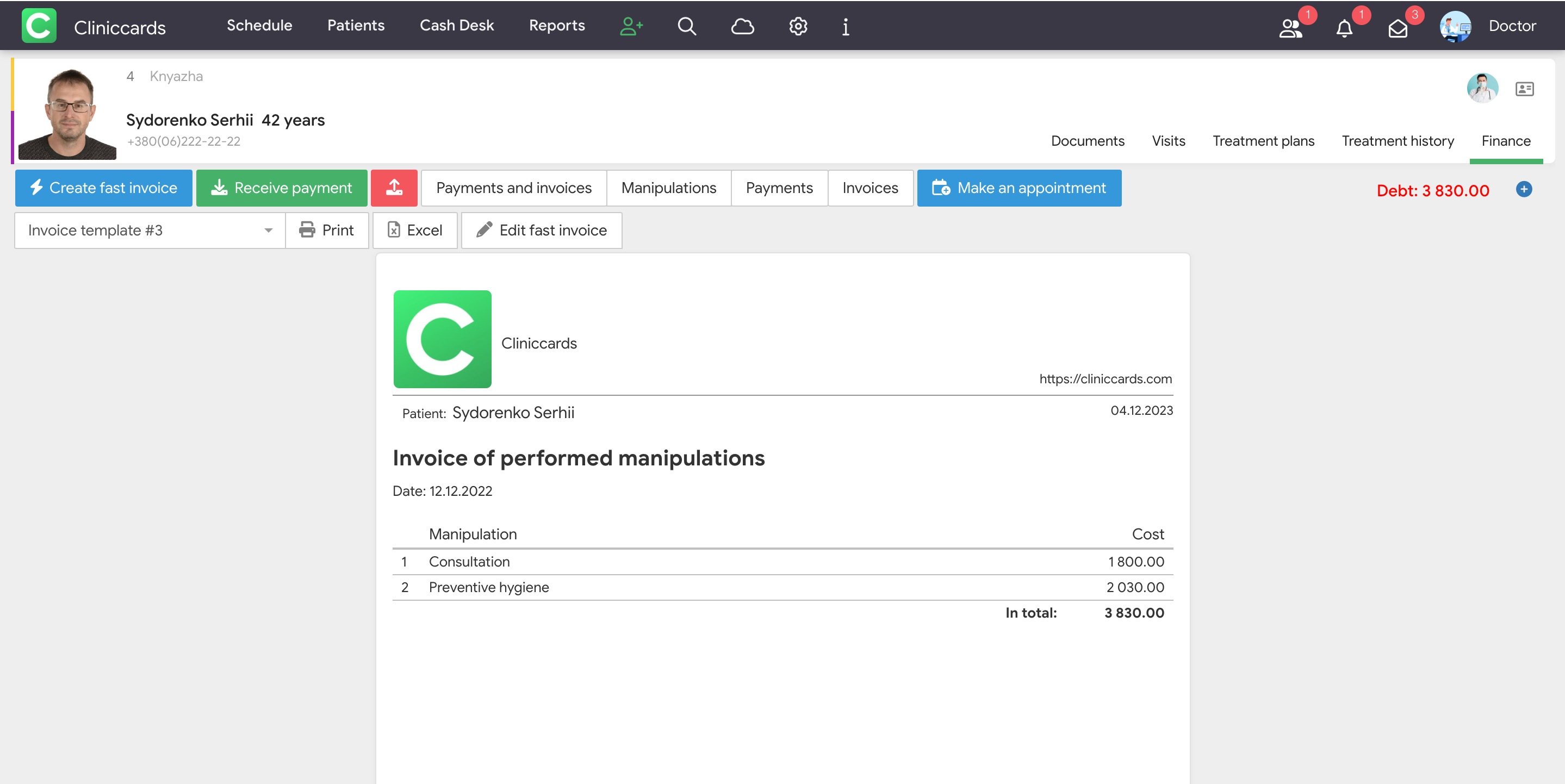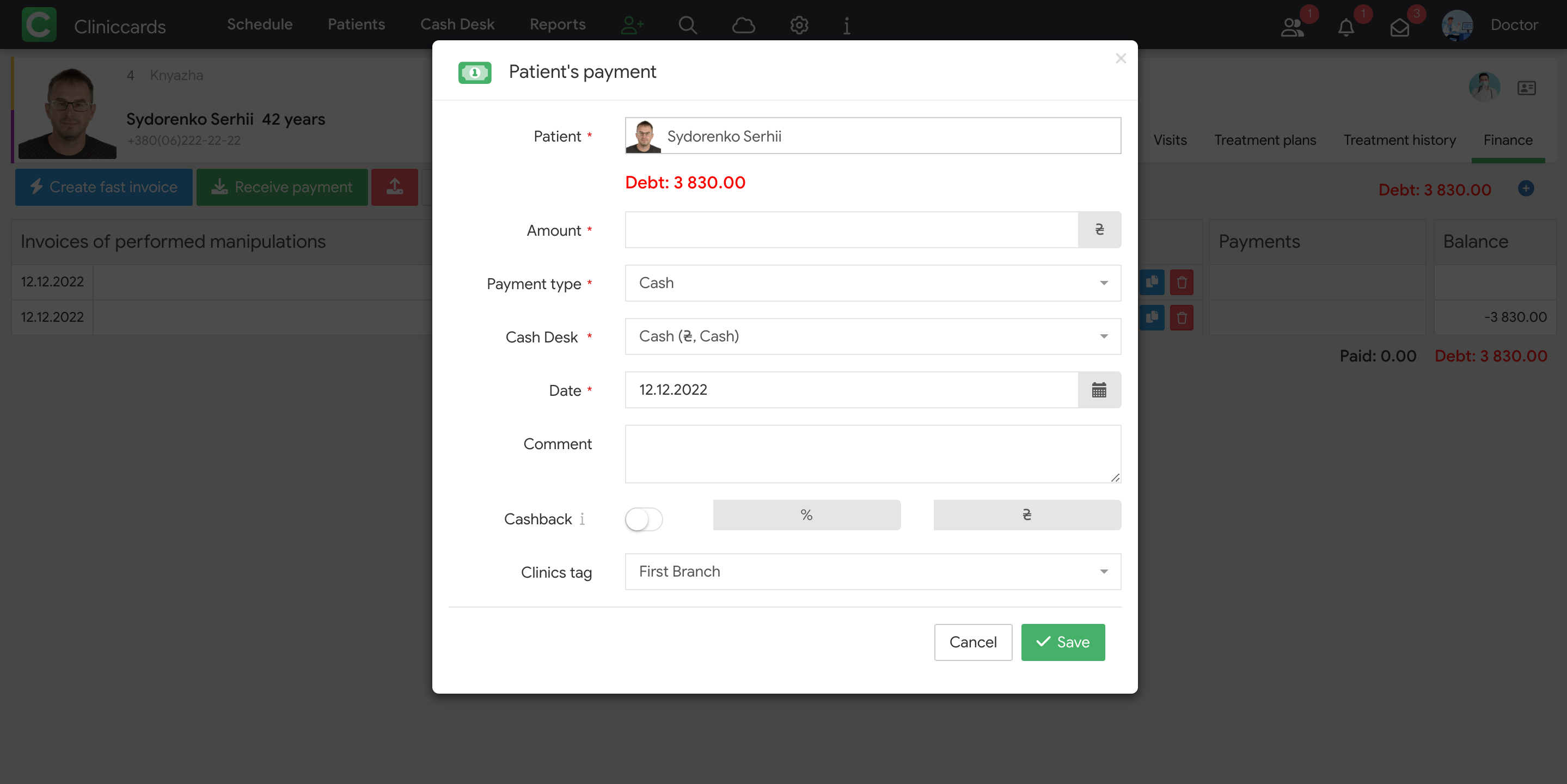Finances
There are two ways of financial statements with patients in Cliniccards:
- Fast invoice
- Invoice of performed works from a treatment plan.
Every method is characterized by its own peculiarities and advantages.
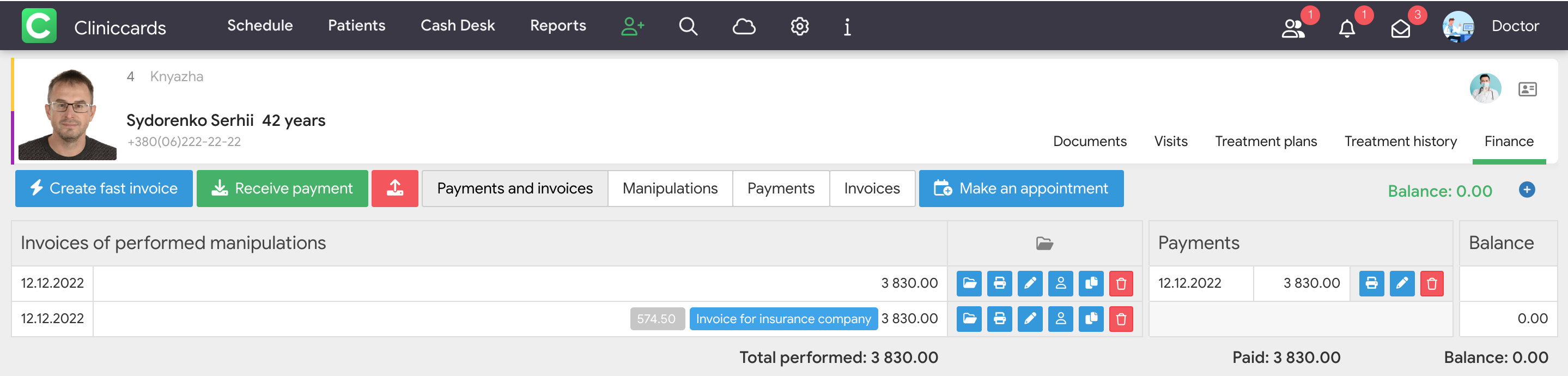
CREATE FAST INVOICE
A settlement with a patient through a quick act is very convenient when a one-off service is provided to a patient and further treatment is not planned. The following sequence shall be considered for the quick acts of performed works:
1. Create fast invoice. There are two methods to create acts of performed works:
- in the Schedule – in a mini patient card (when you click a visit).
- Create fast invoice button in the section Finances of a patient card.
2. Add a manipulation from the price list.
A page containing a blank act form and a price list right of it (where you shall select a manipulation) opens when you click the Create fast invoice button. Click the appropriate items to add the corresponding manipulations to the act. Specify an area, discount and number, if necessary. You can change a price and edit a manipulation name if you have a right of access to the editing of prices in acts.
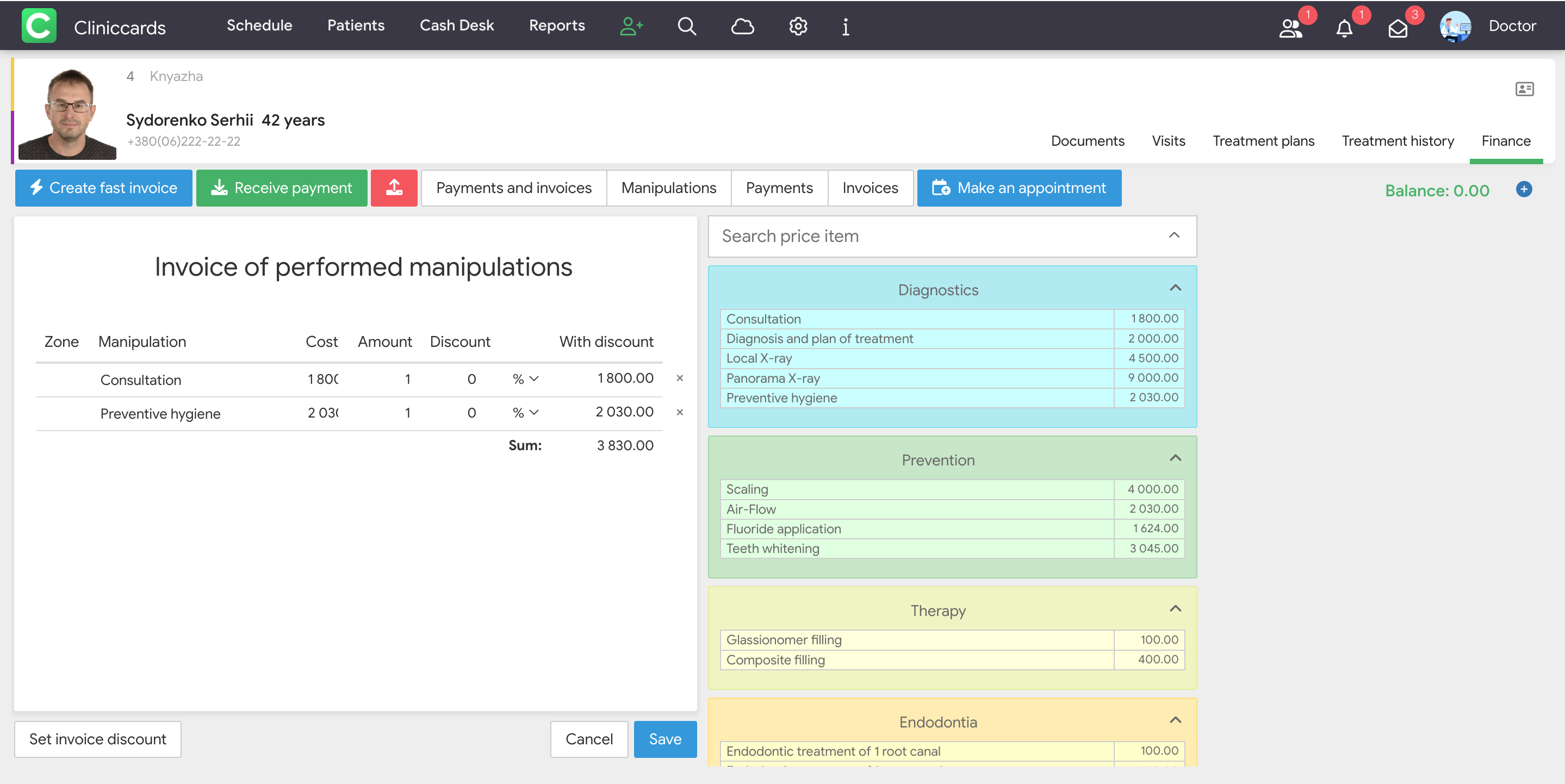
Note that if you click the Create fast invoice button, only a clean act without a price list opens, zoom the page out (for example, with the key combination Ctrl – or command – ). Or click the Euro button to open a price list in the right bottom corner of the page.
3. Save the invoice
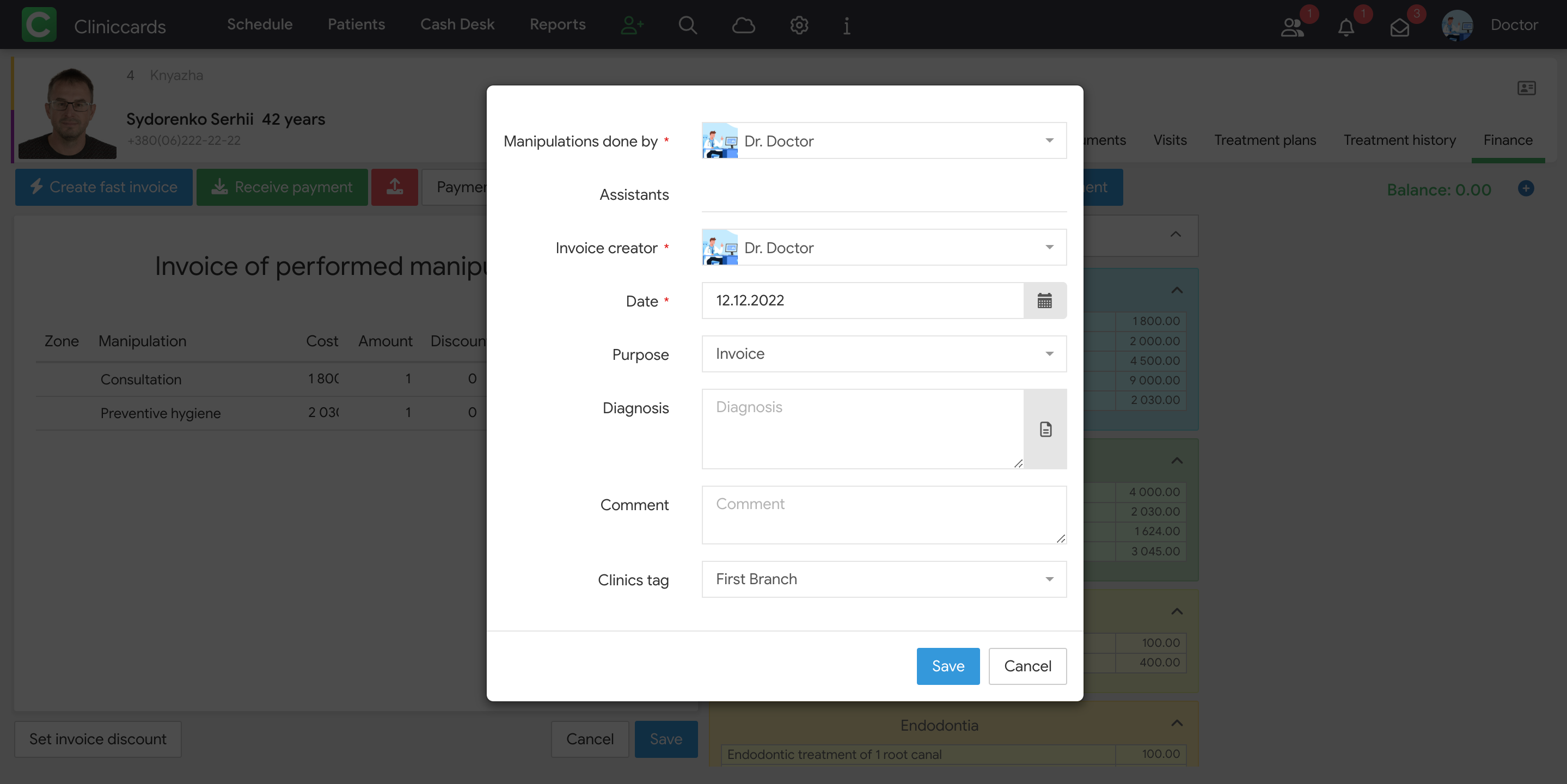
When the items from the price list are added to an act, click the Save button and select the following act saving parameters in the saving box:
- Works performed by is a specialist who performed a work and to whom a salary is accrued when an act of performed works is saved
- Act is drawn up by is a specialist who draws up and saves an act (this can be an administrator or an assistant).
- Date. Specify an act saving date. Herewith, saving of an act with a past or a future date is not restricted in Cliniccards.
- Purpose. This can be a common act (by default), a preliminary act and an act for insurance companies.
A preliminary act is purposed to agree further treatment with a patient and usually used as a pre-invoice. A debt is not created when a preliminary act of performed works or an act for an insurance company is generated.
An approximate future clinic income can be predicted with a preliminary act if an expected manipulation date is specified in the preliminary act.
- Diagnosis is provided in an act of performed works if an appropriate act template has been made. The template of an act of performed works form shall include a diagnosis added with the function of adding macros Diagnosis. More information is available in the section Act templates.
- Comment is a field where important information about an act can be added.
Cancel, Save and Save and fiscalize buttons (available for the clinics where a fiscal recorder is connected and set up) are at the bottom of the window. A programmed PTR enables fiscalization of an act when it is saved.
An act of performed works is generated automatically when a manipulation is performed if a treatment plan has already been made for a patient. More information on how to work with treatment plans is available in the section Treatment plans.
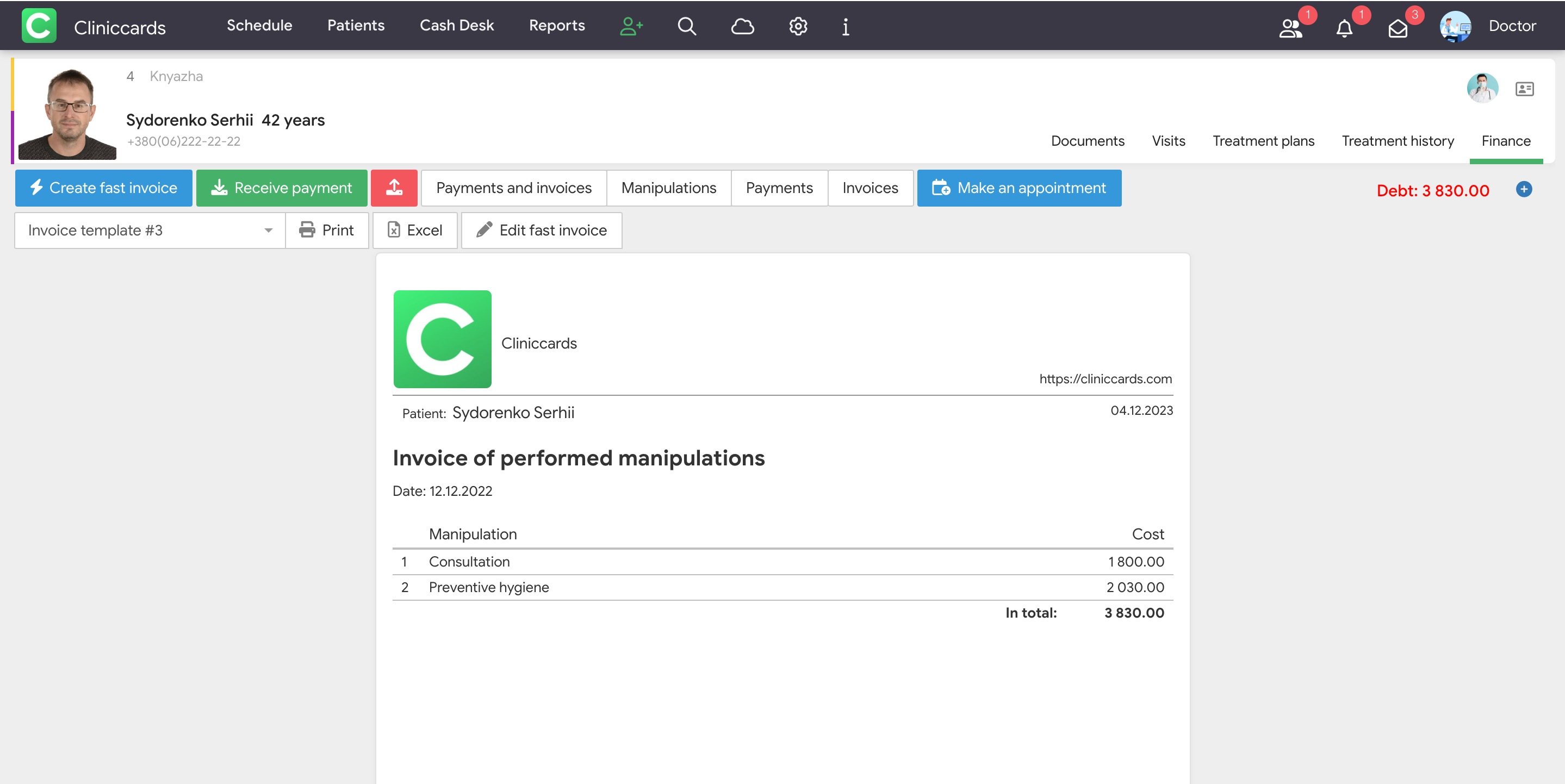
Perform the following actions for a saved act of performed works:
- Print;
- Send for a digital signature and sign;
- Download an act in Excel format;
- Change a person who performs works;
- Make a copy;
- Edit;
- Delete.
Only the clinic specialist having the appropriate access rights can edit and/or delete acts of performed works.
A specialist shall have the following rights to work with patient finances:
Remember that you cannot directly edit the acts of performed works created through the treatment plans. But you can edit the treatment plans and perform other manipulations. If you need to change an act of performed works, delete the acts, make amendments to the treatment plan in the editing mode and perform the appropriate manipulations.
Use the act templates to create several types of acts purporsed, for example, to make settlements with patients with the different clinic companies. You can add any information in the act template editor or add data that are entered automatically in the acts of performed works from Cliniccards (for example, diagnosis, next visit date, patient debt amount, etc.) using the option Insert.
Click the Act print button in the tab Finances of a patient card to print an act of performed works on the letterhead that is different from the one used in a clinic by default. Click the name of the current Act template in the left top corner and select the appropriate template from the drop-down list on the act preprint page.
More information on creating the templates of acts of performed works is available in the section Document templates of the Help.
PATIENT PAYMENTS
An act of performed works created in Clinicсards creates a patient debt equal to the appropriate amount and a payment covers the debt.
There are two methods to accept payments from patients:
- In the Schedule – a mini patient card (when you click a visit);
- In the section Finances of a patient card.
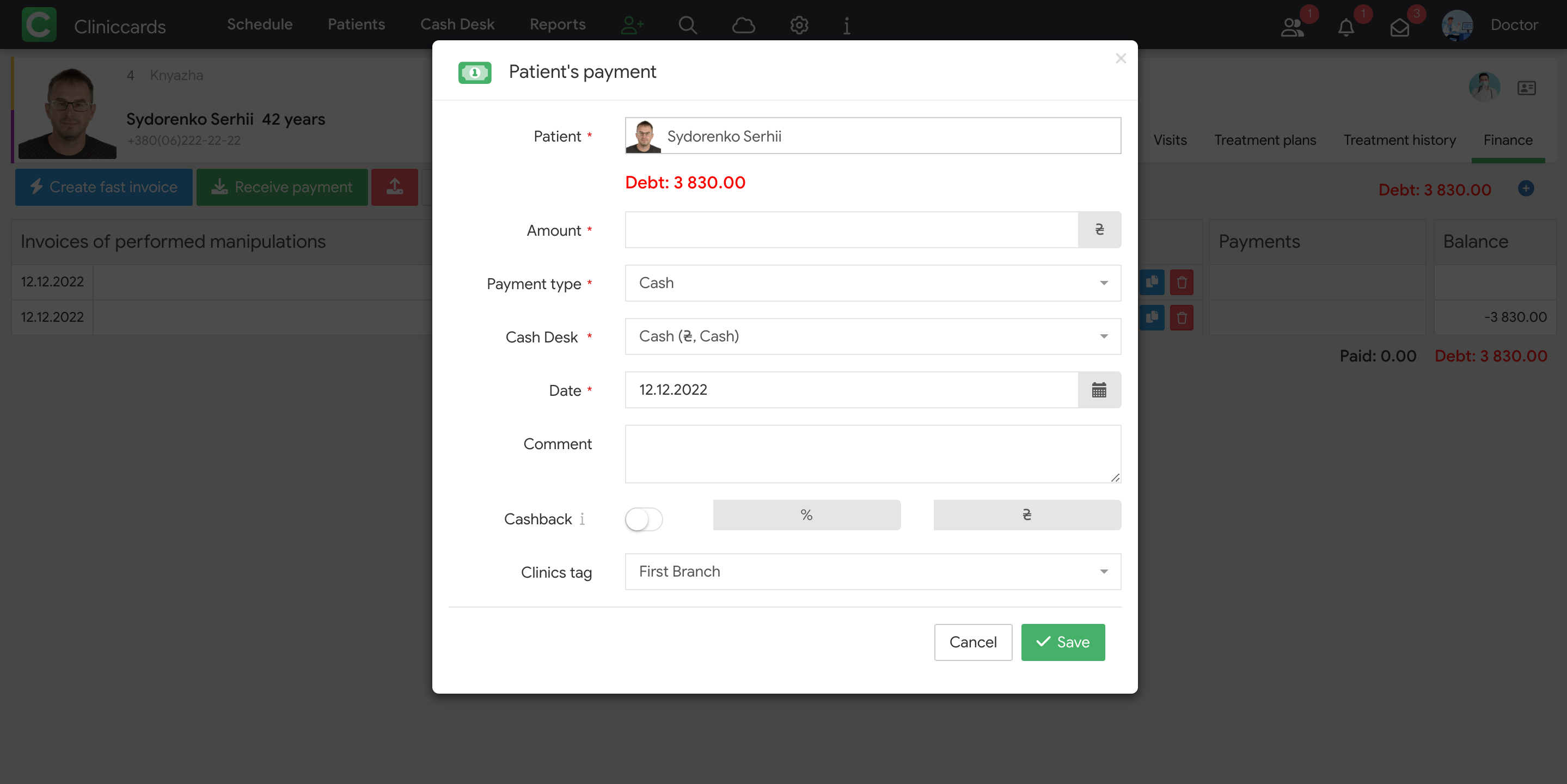
The Accept a payment button is available to a user in both cases. Click the button to open a patient payment creation box. Specify an actual payment amount, payment type, a cash desk where the payment is accepted (if this is not a current cash desk) in the box. Leave a comment, if necessary. Save.
A patient balance is zero if an amount of the acts of performed works is equal to the payment amount;
- A debt is created (highlighted with red) if a payment amount is less than an amount of an act of performed works;
- An advance payment is created (highlighted with green) if a payment amount is more than an amount of an act of performed works.
There are several tabs used as filters by the types of patient financial documents in the section Finances:
- Payments and invoices is a tab that shows the full history of patient financial documents. Click the corresponding act button to view, edit (only quick acts), print, copy and select.
A list of payments and history of the patient balance changes(calculated automatically on the basis of acts of performed works and payments) are on the right. The payments can be printed, edited and selected.
- Performed works is a tab that shows all works performed for a patient by the clinic specialists. A specialist without access to the patient finances in the section Finances of a patient card can view only a list of works but cannot see their actual cost.
- Payments is a tab with a summary table containing information on all patient payments, including a payment type and a person who accepted the payment.
- invoices is a tab with a summary table containing data about all acts of performed works generated for a patient.
Common patient payment parameters are available in the summary reports with the clinic financial data: Patients with advanced payments, Patients with debts and Patients with debts for a period.