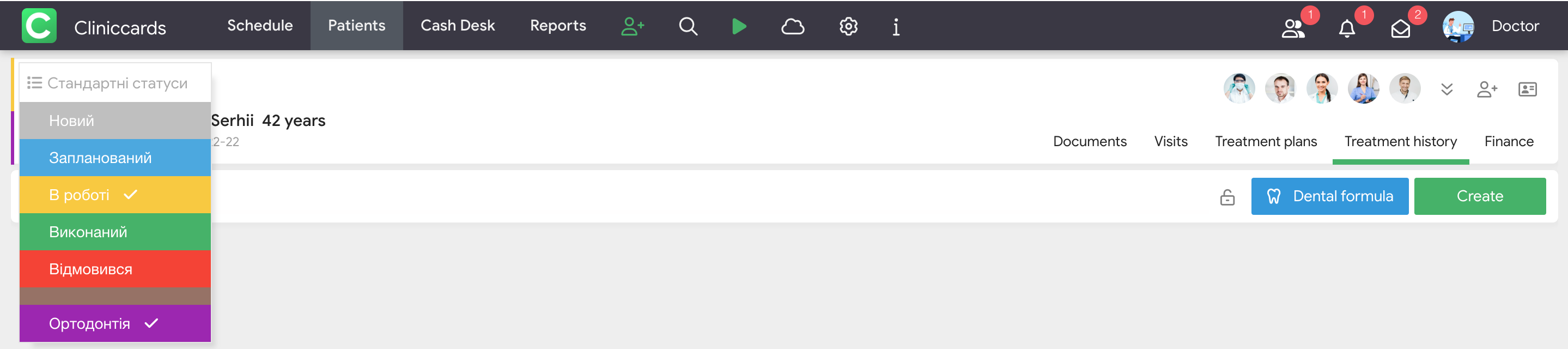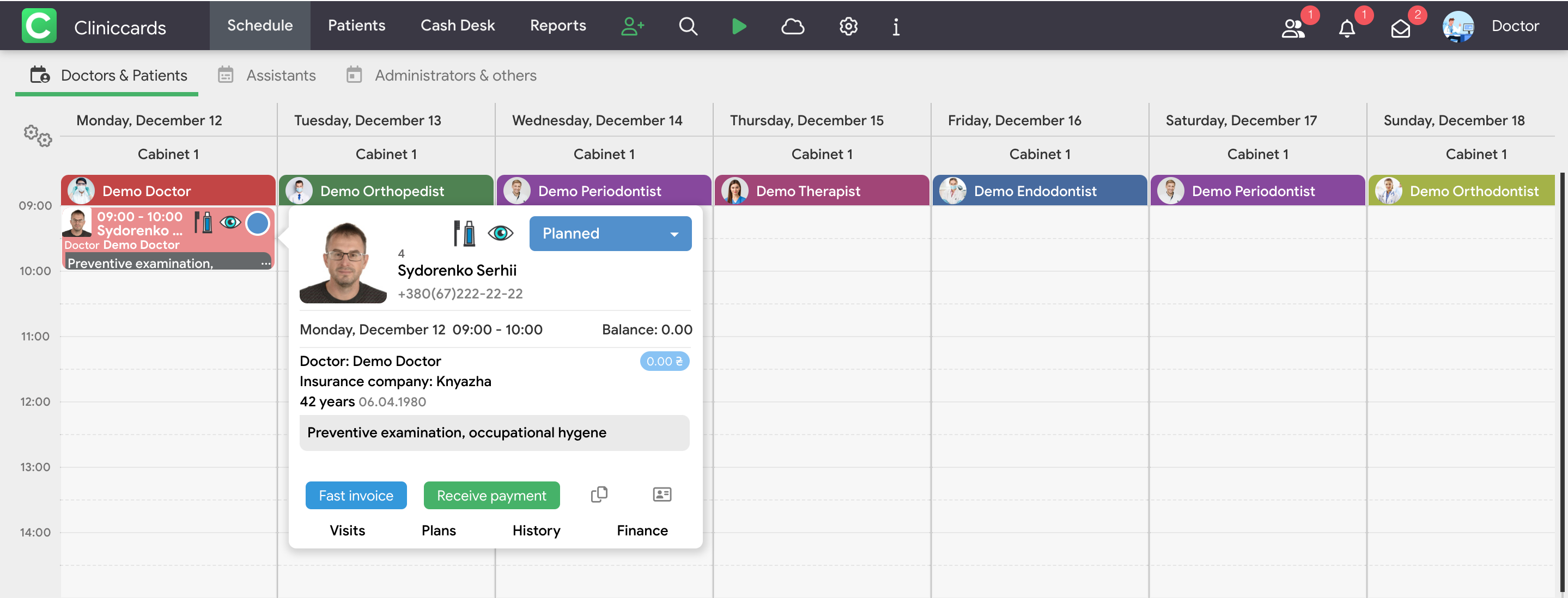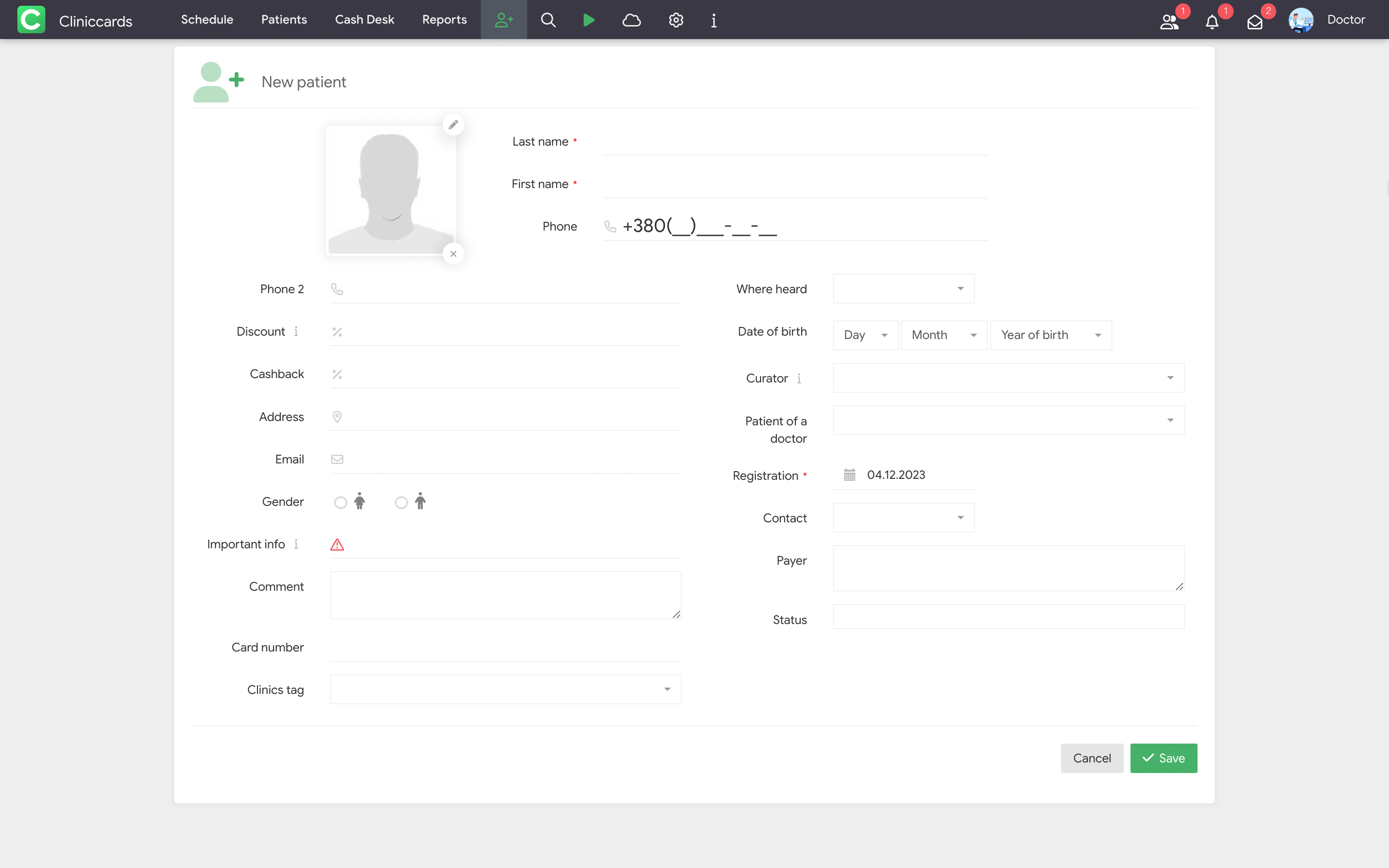Patient card
A user has access only to the FREE version when a new account is registered. FREE version is an electronic card catalog that contains the patient cards created by a user and the cards shared to the user by other specialists.
A patient card in FREE version includes a simplified contact information and treatment history where you can upload images and photos up to 10МВ.
The card catalog is recommended for the beginners as it can be used as a professional portfolio and/or ready patient database in future.

There are 5 main sections in the PRO version (Documents, Visits, Treatment plans, Treatment history and Finances) and a passport section that includes the main patient information (Patient profile).
There is a list of specialists that have access to the patient cards in the top right corner of the Treatment history. Click a status indicator left of the profile photo to specify a patient status in the clinic.
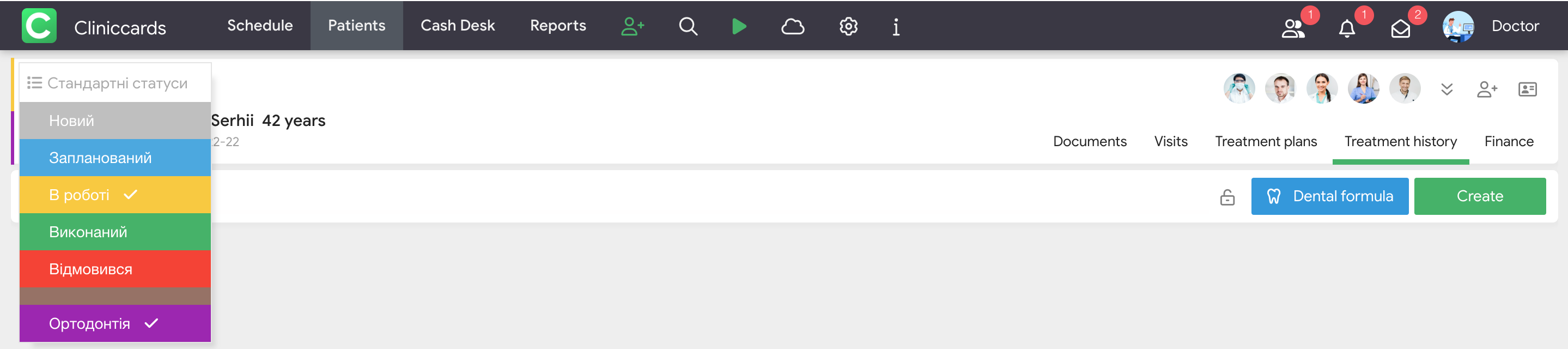
You can go to the patient card tab directly from a visit in a schedule or from a clinic patient card catalog.
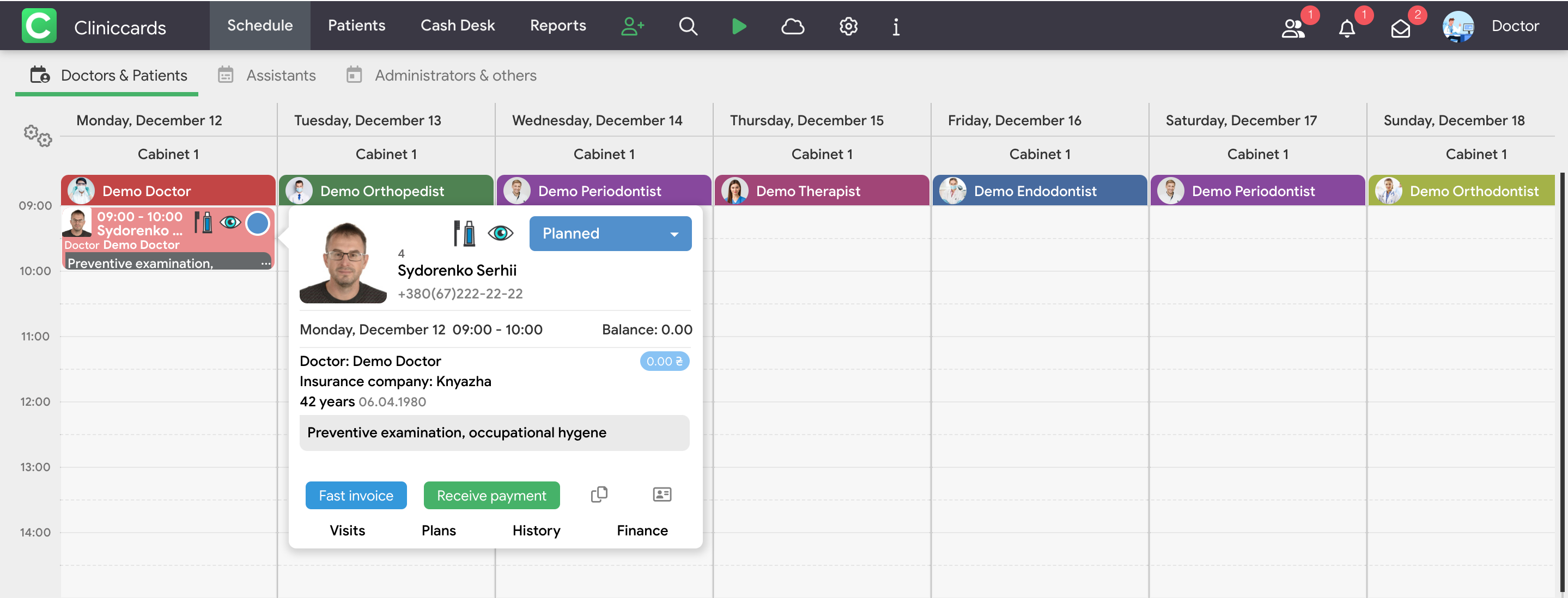
Click any visit in a schedule to activate it and open an information window (a patient mini-card) containing the main information on the visits and patients. Moreover, there is a link to the following patient card sections in a patient mini-card: Visits , Plans, History, Finances.
CREATE A PATIENT CARD
There are two methods of a patient card creation in Cliniccards:
- Click the New patient button on the control panel available to all users at the top.
- Click the Plus button next to the field Patient in the visit creation field when you schedule a meeting for a first-time patent. This button opens a new patient creation card box where you need to enter all the patient contact data. A new patient card is created notwithstanding on whether a visit is saved or not when you click the Save button.
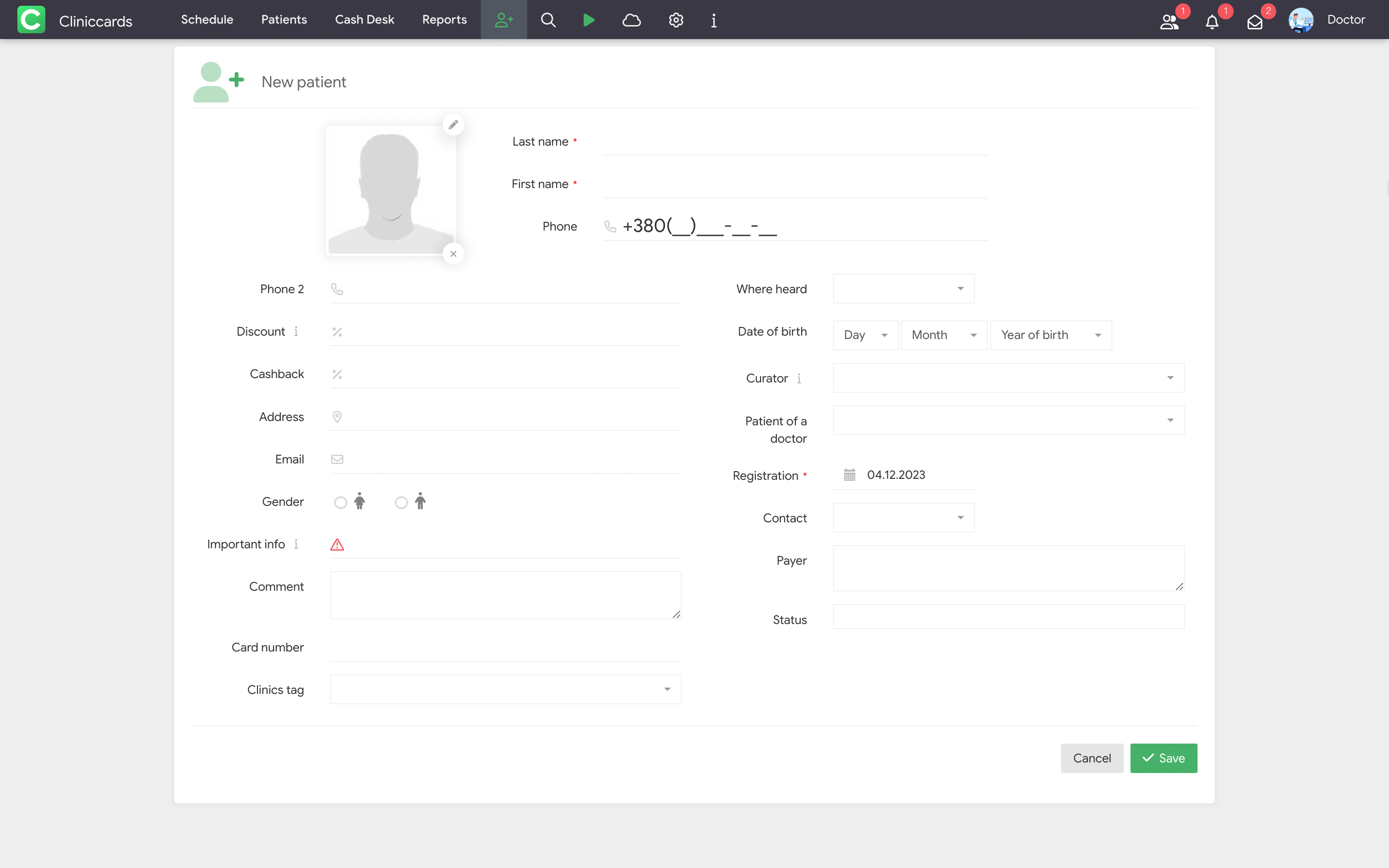
Pay attention to the following field of a patient profile:
- Patient family is a parameter where you can identify patient relatives who are also patients in your clinic. Click the icon next to the patient photo, select the appropriate patients from the list and specify their relation to the patient to make a list of relatives.
This option can also be used to specify who of the family members is a payer.
- Phone number 2 is a field to enter an additional patient phone number or, for example, a phone number of a kid parent who is a clinic patient.
- Discount is a parameter to assign a personal patient discount to be applied to all treatment plans and acts of performed works created after the discount assignment.
- Cashback is an option to assign a personal cashback to be credited to the deposit account on the payment acceptance.
Important: you can specify a discount different from the one assigned by default for a patient or cancel a discount for some items when you create a treatment plan or an act of performed works. In Cliniccards you can also assign discounts for individual price list items, treatment plan stages or the whole treatment plan and to the acts of performed works. More information on discounts is available in the section Finances of the Help.
- Email. The receipts of the fiscalized acts of performed works will be automatically sent to a patient email specified in the field.
- Important information is an information field where you can save important patient data, for example, information on possible allergic reactions or a past medical history. The data provided in the field are highlighted in red in a patient profile bio and in a mini-card in a schedule.
Macros Important information can be used to create document templates for a clinic. The macros automatically pull important information from the patient card to the document (for example, in the acts of performed works, treatment plans, patient payments).
- Comment is an information field to save additional patient information. The main peculiarity of the field Comment is that information from the parameter is displayed only when you view a patient profile. You can also use the macros Comment to create document templates for a clinic. The macros automatically pull important information from a patient card to the appropriate document.
- Card number. A card number is assigned either automatically by the system or manually by clinic employees when the card is created or edited depending on the patient card numeration method preferred in a clinic.
The numeration can be either of Numeric type (format “00001”) or of the First Last Name Letter + Number type when card numbers are grouped by the alphabet letters (for example,А0001, B0001, C0001).
- Clinic mark is a parameter to select a clinic affiliate where a patient is served. It is available for chain clinics that work with a common database but still want to divide patient data. More information on the marks is available in the section Clinic marks of the Help.
Go to Settings → Other → Clinic marks to set the clinic marks. The clinic marks are set only by a clinic owner.
- Supervisor is a specialist supervising a patient during treatment. This is usually an attending doctor. If you specify a supervisor, then in future you can group your patients by their supervisors in most reports of the section Patients (for example, in the report Clinic patients, Patients with debts, Forgotten patients, etc.).
- Doctor’s patient is a parameter that allows application of other (then the main one) coefficient of the doctor salary accrual. The settings are, for example, applied when a doctor works with a personal patient database in your clinic. Go to Settings → Specialist salary → Salary coefficient in the subsection Doctor’s patients to assign special salary coefficients for a doctor.
- Contact is an information parameter used to determine a communication method preferred by a patient.
- Patient status is a parameter to determine a certain patient card status. The patient statuses ensure more precise segmentation of the clinic patient database. Moreover, an administrator or a doctor can use a patient status to determine a current treatment or cooperation stage for the patient. The status New (patient) is assigned to a patient when his/her card is created
A certificate of insurance, by which a patient is served, can be added at the bottom of the patient profile. This parameter is valid for the clinics cooperating with insurance companies.
The option is available only for the clinics cooperating with insurance companies. More information on how to work with insurance companies is available in the section Work with insurance companies of the Help.