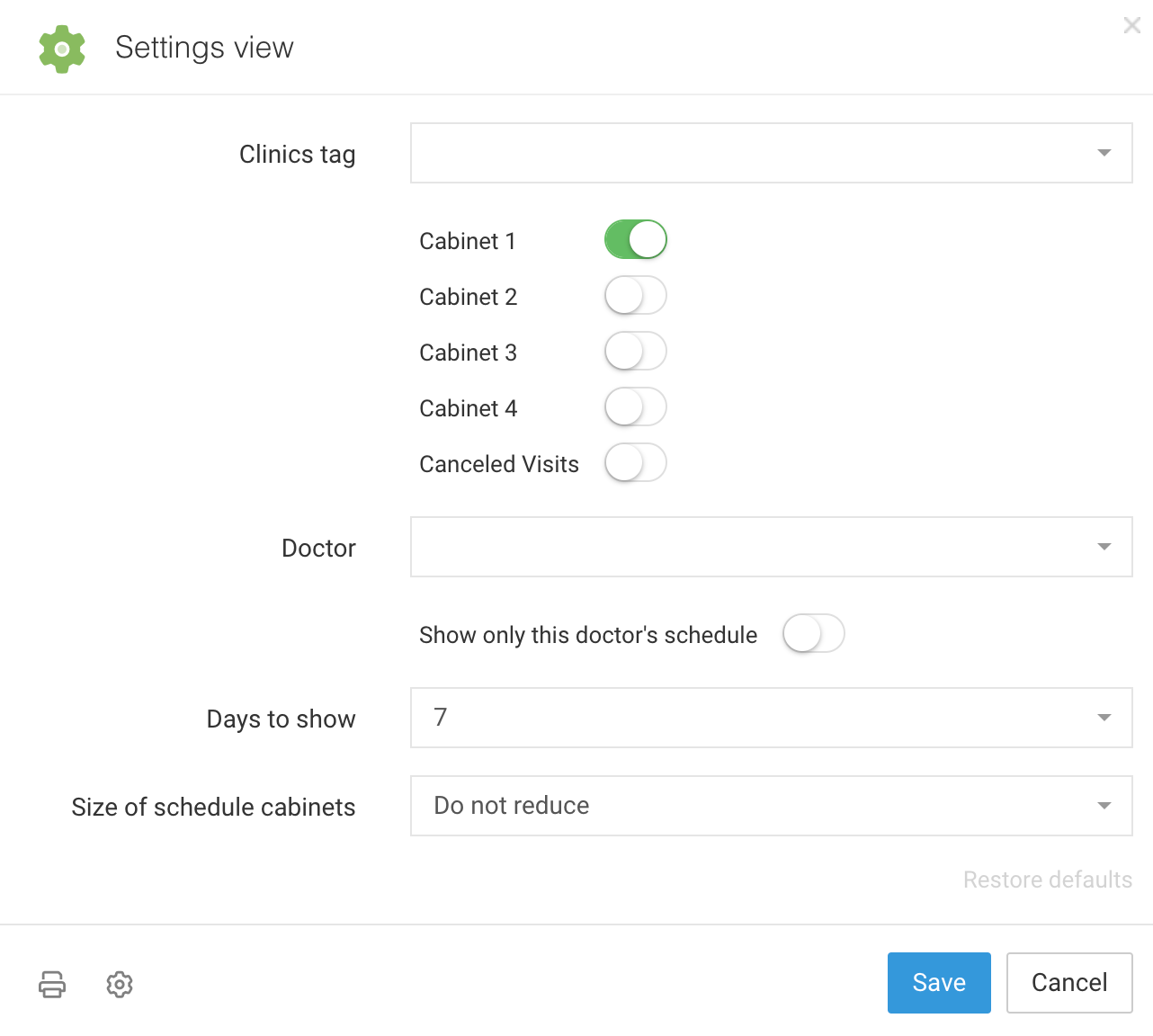Appointments displaying settings
Appointments displaying settings are divided in two types in Cliniccards:
- General settings are provided by a clinic owner and common for all participants. More information on the general schedule displaying parameters is available in the section Appointments settings of the Help.
- Individual settings. Every user can set up some schedule displaying parameters.
Individual schedule settings are in the upper left corner of the field Appointments – Gear button.
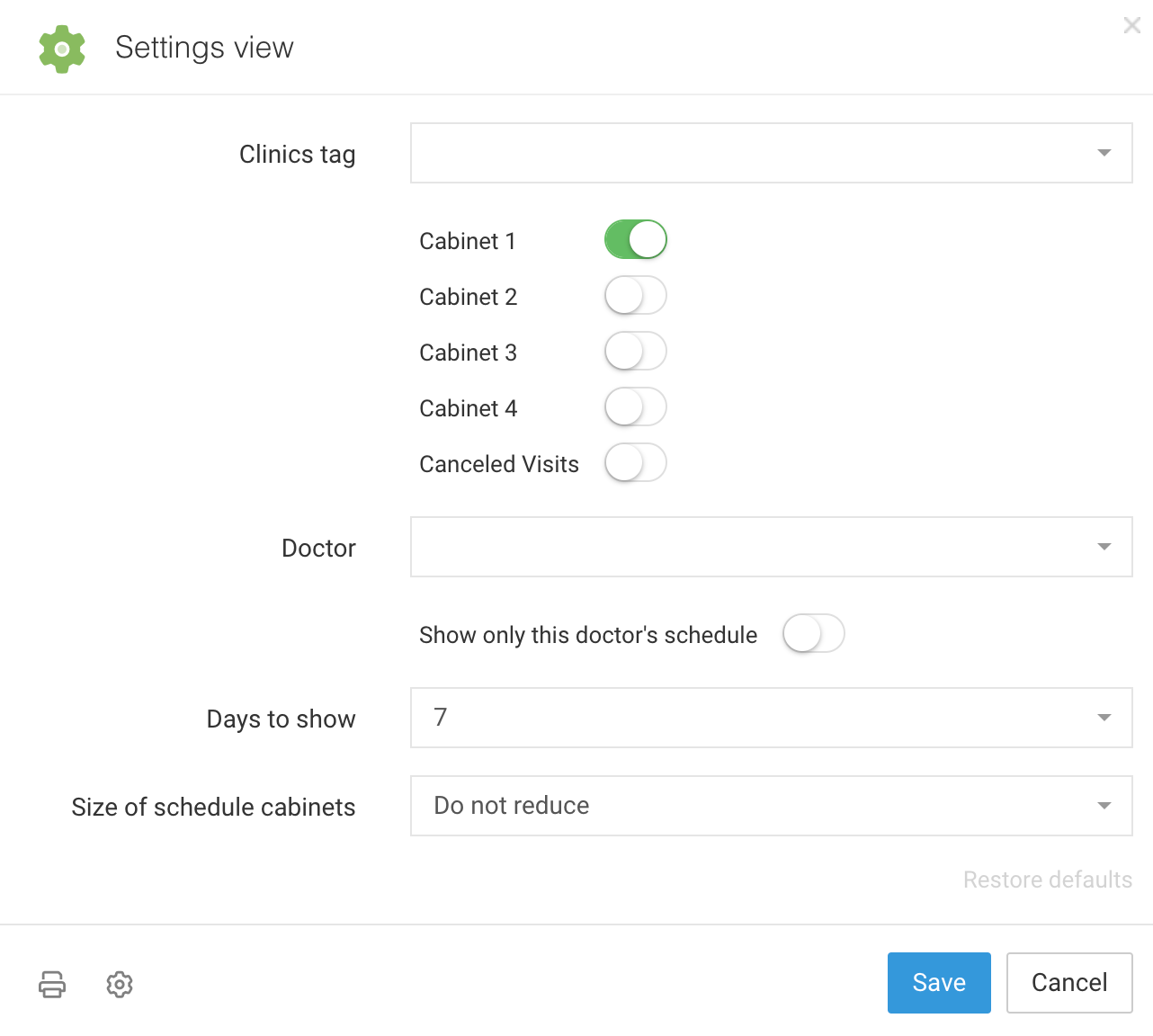
These settings are purposed to customize a schedule displaying for users. There are the following individual schedule settings:
- Clinic tags is an option that allows the employees of chain clinics working with a common database and switching between the visit schedules of different clinic affiliates. More information on the clinic marks is available in the section Clinic tags of the Help.
- Cabinet is a parameter to select the cabinets, which schedules a user wants to display.
- Doctor is a parameter to view a visit schedule of the selected specialist in the clinic cabinets. Use the switch Show a appointments for this doctor only if a doctor receives patients in different cabinets and you need to view his/her schedule quickly to plan a patient visit to this doctor.
- Number of days is a parameter where you can select a number of days available to view while scrolling the schedule to the right. 5-7 days are recommended to ensure the best possible page load performance.
- Size of cabinets in a schedule is a parameter that improves (reduces) size of the schedule columns for the small diagonal devices. You can also modify the size of the cabinets directly from the Schedule using the interactive buttons in the upper right corner
 .
.
There is a Print button in the schedule displaying configuration window. Click the button to print a filled patient visit schedule for the selected period, if necessary.
When you go to the page Schedule print, you will be offered to select a schedule period to be printed. You must select the first and the last day of the appropriate period in the calendar at the top of the page.
The option Print a list of cards is purposed for a fast search of patient cards and their distribution among the cabinets.
Go to Appointments → Gear button → Print button to use this function. Select Print with card numbers and the necessary date to print a list of cards.
Note that the option of print with the patient card numbers is available only if a clinic patient card numeration is activated in Settings → Other → Clinic settings (available to owners only).